You are probably looking to improve WordPress website security—right? If so, you’ve landed on the right page!
As the most widely used content management system (CMS), WordPress powers over 43% of websites globally. While its widespread use offers flexibility and a robust ecosystem, it also draws the attention of hackers who actively search for weaknesses in WordPress sites.
This doesn’t mean WordPress itself lacks proper protection. However, in most cases, hackers succeed because website owners fail to adopt strong security practices. By taking preventive steps, you can greatly lower the chances of a successful cyberattack.
In this guide, we’ll explain why WordPress sites often become hacking targets and share 11 practical strategies to help you boost your website’s security right now.
Ready to dive in? Let’s begin!
Reasons Behind Hacking WordPress Sites
WordPress offers a reliable and flexible platform, but certain factors increase the risk of security breaches. Since it’s an open-source system that relies heavily on plugins and themes, attackers often find ways to exploit vulnerabilities introduced by outdated software, weak login credentials, or poorly developed extensions.
Hackers don’t just target large websites; smaller ones are also vulnerable, making it crucial for every WordPress user to understand why these attacks occur.
Here are the primary reasons WordPress sites become vulnerable to cyber threats:
- Outdated Software: Failing to update the WordPress core, themes, or plugins can expose your site to known security flaws. Developers regularly release updates to patch these issues, so ignoring them leaves your site open to attack.
- Weak Passwords: Using simple or predictable passwords makes it easier for hackers to launch brute force attacks and gain unauthorized access.
- Vulnerable Plugins and Themes: Plugins and themes add functionality but can also introduce security gaps when poorly developed or left unmaintained. Hackers often exploit these vulnerabilities to access your site.
- Malware and Spam: Leaving your comment sections unprotected or lacking proper malware defenses can lead to infections and spam injections that harm both your site and its visitors.
🚨 For the best anti-spam plugins, check this guide out 👉 7 Best Anti-Spam Plugins for WordPress in 2025.
- File Inclusion Exploits: Hackers exploit poorly sanitized input fields to load malicious files onto your server, which can lead to unauthorized control over your site.
- Data Breaches: Misconfigured settings or weak security in third-party services can expose sensitive user data, including personal details and financial information.
Although no platform can guarantee complete protection from attacks, understanding these risks gives you a solid foundation for taking decisive action. By implementing the right security practices, you can significantly reduce the chances of your WordPress site falling victim to cyber threats.
List of 11 Effective Ways to Improve WordPress Website Security
You can begin at any point because there is no specific order. However, we have highlighted the most important element in securing your WordPress site to guide your initial steps.
#1: Use Strong WordPress Login Credentials
Weak usernames such as “admin” or “test” make it easier for hackers to launch brute force attacks and gain access to your WordPress site. Attackers commonly attempt to exploit these default or simple usernames, combined with weak passwords, to infiltrate websites. Strengthening your login credentials reduces the chances of a successful attack.
To improve WordPress website security, create a distinct and complex username that is not easy to guess. Avoid using generic or widely known terms. Next, focus on crafting a strong password. The ideal password contains a combination of uppercase letters, lowercase letters, numbers, and special characters. A password with a minimum of 12 characters significantly increases resistance against brute force attempts.
If you need to update your administrator account with a more secure username, follow these steps:
- Open the WordPress dashboard and navigate to Users → Add New User.
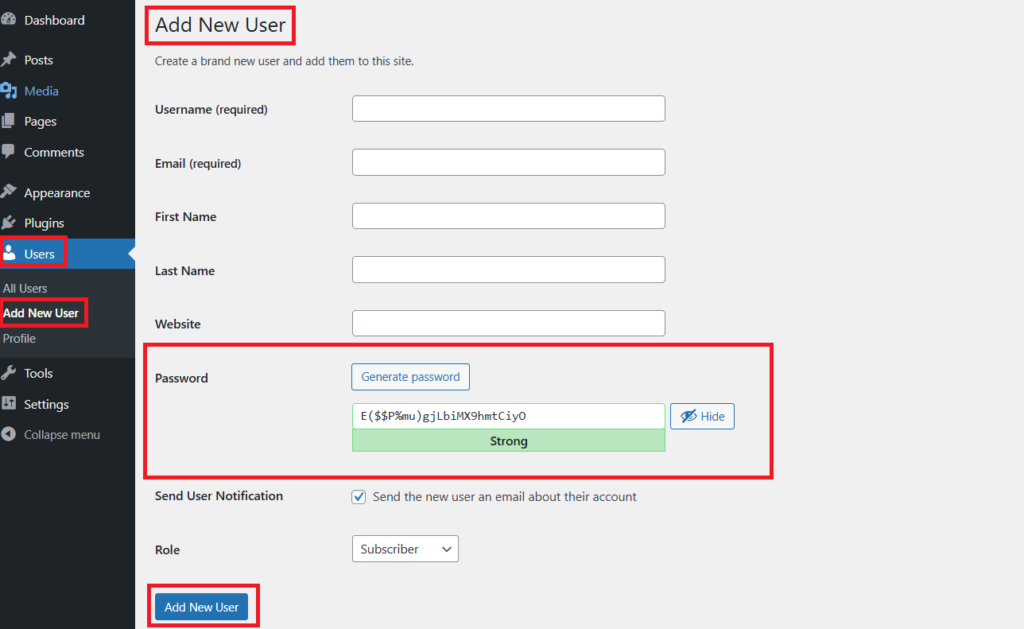
- Assign a new username, set a strong password, and select the Administrator role.
- Click Add New User to complete the process.
- Once the new account is active, log in using the updated credentials and delete the old admin account.
By using a strong username and password, you make it much harder for hackers to breach your WordPress site through brute force methods. This simple step forms the first line of defense in keeping your site secure.
#2: Configure 2FA For The WordPress Login Page
Setting up two-factor authentication (2FA) adds an extra layer of security to your WordPress login. With 2FA, logging in requires not only your password but also a temporary code that refreshes every 30 to 60 seconds. This second code is generated by an authentication app or sent via text message, making it much harder for attackers to gain access, even if they discover your password.
To configure 2FA on your WordPress site, follow these steps:
- Install a Security Plugin with 2FA Support: Open your WordPress dashboard and go to Plugins → Add New. Search for a plugin that offers 2FA functionality, such as All In One Login. Click Install Now, then select Activate to enable it.
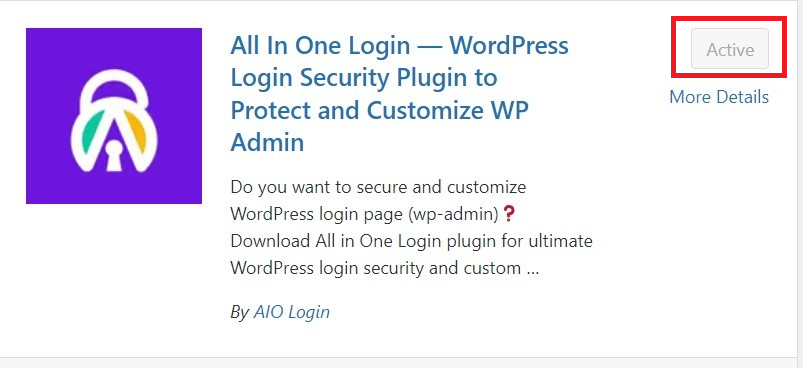
- Activate the Pro Version for Advanced Features: If you want additional security options, purchase the Pro version of the plugin from its official website. After downloading the zip file, upload it through the WordPress dashboard and activate it.
- Enable 2FA from the Security Tab: Once the plugin is active, navigate to the plugin’s dashboard and open the Security tab. Toggle the option to enable two-factor authentication.
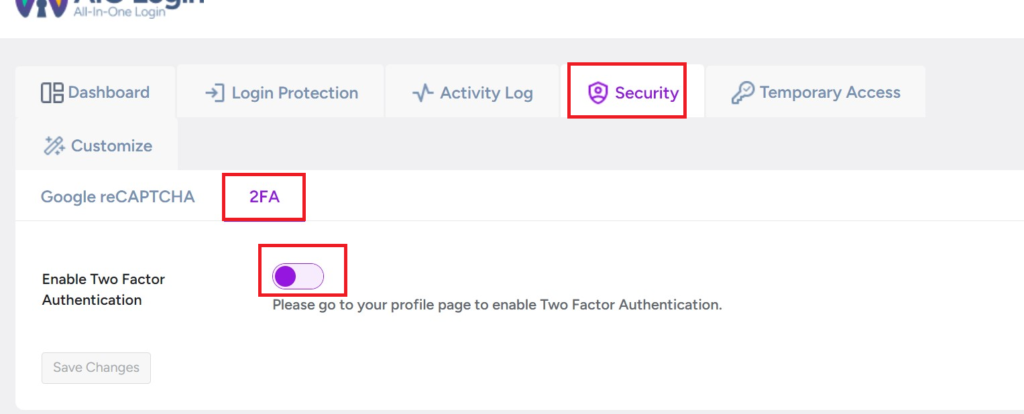
- Link an Authenticator App: Use an authenticator app like Google Authenticator or Authy to scan the QR code displayed on the screen. The app will generate a one-time password (OTP) that refreshes periodically.
- Verify and Save the 2FA Configuration: Enter the OTP generated by the app into the provided field on your WordPress dashboard. Click Verify and then Save Changes to complete the setup.
After enabling 2FA, every time you log in to your WordPress site, you will need to enter the 6-digit code from the authenticator app in addition to your password.
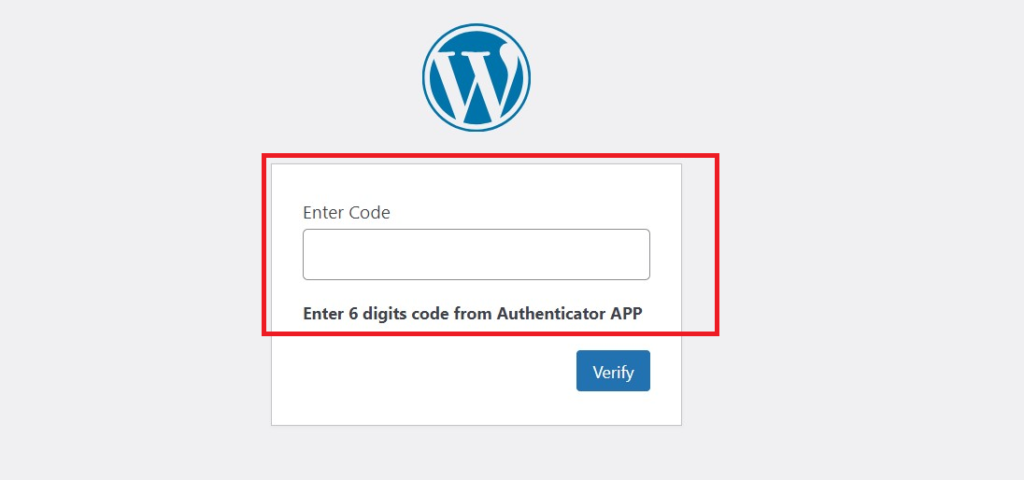
This setup significantly improves your website’s security by preventing unauthorized access, even if your password is compromised.
#3: Back Up Your Website Regularly
Backing up your WordPress site regularly helps you recover quickly in case of hacks, crashes, or accidental errors. A recent backup reduces data loss and minimizes downtime during restoration. While many hosting providers offer automatic backups, relying solely on them can be risky since server-related issues might affect those backups as well.
To increase reliability, use a backup plugin that stores copies off-site. Plugins like Jetpack VaultPress Backup create real-time backups whenever changes occur on your site, providing consistent protection.
Additionally, consider downloading periodic backups to a secure local device for extra safety. Keeping your website data backed up keeps you prepared for unexpected events.
#4: Enable SSL On Your Website
Activate SSL (Secure Sockets Layer) to protect the data exchanged between your site and its visitors by encrypting it, making it difficult for hackers to steal sensitive information. Once SSL is in place, your site URL changes from HTTP to HTTPS, and browsers display a padlock icon, indicating a secure connection.
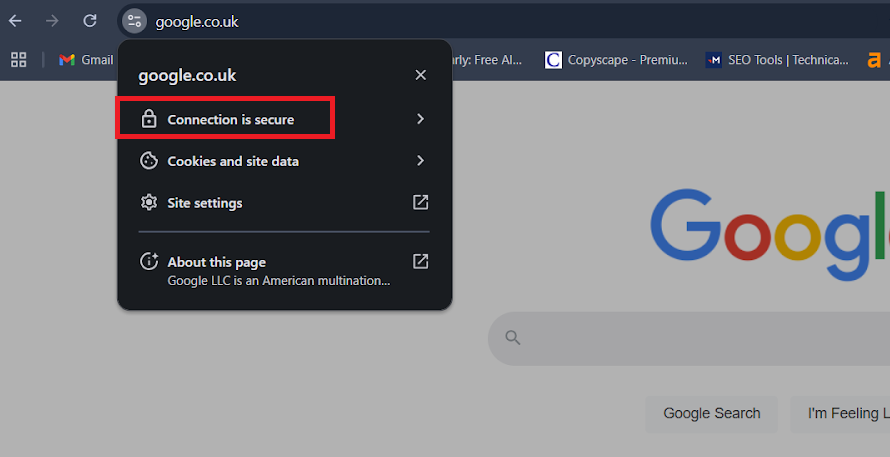
You can obtain SSL certificates from trusted certificate authorities, but free options are available. Organizations like Let’s Encrypt provide free SSL certificates supported by major companies like Google and Mozilla.
Many web hosts now include SSL certificates as part of their hosting plans, simplifying the process of securing your site. By enabling SSL, you not only enhance website security but also boost user trust and improve your search engine rankings.
#5: Updating the WordPress Core
Keep your WordPress core updated to strengthen your website’s defense against potential vulnerabilities. WordPress regularly rolls out updates to fix bugs, improve functionality, and patch security issues. Despite these frequent updates, a large percentage of websites still operate on outdated versions, leaving them exposed to attacks.
To update your WordPress core, go to the Dashboard → Updates section in your WordPress admin panel. If an update is available, click Update Now to install the latest version. You can also manually check for updates by selecting the Check Again button.
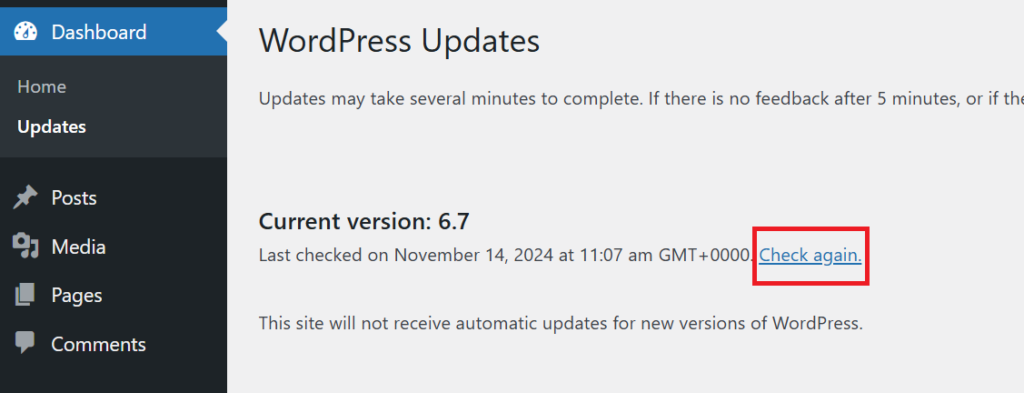
Running the latest version reduces your site’s risk of exploitation and helps it perform better. Regular updates are a simple yet crucial step in keeping your WordPress site secure.
#6: Disable PHP Error Reporting
PHP error reporting can display important details about your site’s file paths and structure, which is useful for identifying issues during development. However, exposing this information creates a security vulnerability. Hackers can use the error messages to identify weak points in your plugins or themes and launch targeted attacks. Disabling PHP error reporting prevents sensitive data from being revealed, reducing the risk of exploitation.
You can disable PHP error reporting by editing the wp-config.php file or adjusting settings through your hosting control panel:
Editing wp-config.php
- Connect to your site using an FTP client or the File Manager in your hosting account. Open the wp-config.php file and add the following lines of code:
error_reporting(0);
@ini_set('display_errors', 0);- Save the changes to disable error reporting.
Using the Hosting Control Panel
If you prefer a no-code method, access your hosting control panel. Go to the PHP settings section, find the displayErrors option, and disable it. This method varies depending on the host but generally involves toggling a simple setting.
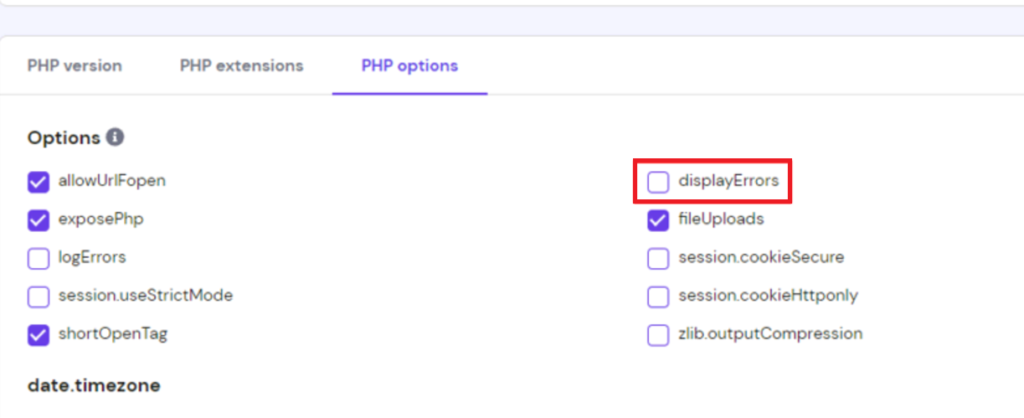
#7: Limit Access to wp-config.php and .htaccess Files
The wp-config.php file contains vital information about your WordPress installation, including database credentials, making it a primary target for hackers. Meanwhile, the .htaccess file helps manage your site’s permalink structure and can be used to implement additional security measures. Limiting access to these files can strengthen your site’s defenses against unauthorized attempts.
NOTE: Before making any changes to your .htaccess file, make sure to back it up first. This will allow you to restore your site if anything goes wrong.
You can protect the wp-config.php file by adding the following code to your .htaccess file:
<files wp-config.php>
order allow,deny
deny from all
</files>
Another way to improve security involves disabling PHP execution in folders that should only store media files, such as /wp-content/uploads/. Hackers often exploit these directories to upload malicious scripts. Create a new .htaccess file in the uploads folder and add the following code:
<Files *.php>
deny from all
</Files>These steps help prevent unauthorized access to critical files and block malicious scripts from executing. Always backup your .htaccess file before making changes to avoid potential issues.
#8: Scan Your Site Regularly for Malware
Scanning your website for malware regularly helps detect threats before they cause serious damage. If you notice unusual activity, such as reduced traffic or lower search rankings, act quickly by performing a manual malware check. Use a reliable WordPress security plugin or a trusted online malware scanner to run the scan.
The process is straightforward—enter your site’s URL, and the scanner will check for harmful code or known threats. Keep in mind that most scanners only identify malware but don’t automatically clean infected files. Regular scanning, combined with other proactive security measures, plays a vital role in keeping your website safe from cyberattacks.
#9: Do Not Use Nulled WordPress Themes and Plugins
Avoid using nulled WordPress themes and plugins because they pose significant security threats. These unauthorized versions often contain malicious code injected by hackers, which can spread malware or insert spam links on your site. This not only weakens your website’s security but also harms its credibility. Additionally, nulled themes and plugins offer no official support, leaving you vulnerable when technical issues arise.
Always download themes and plugins from trusted sources, such as the official WordPress repository or reputable marketplaces like ThemeForest and Envato. By using legitimate products, you reduce the risk of infections and maintain access to important updates and support.
#10: Keep Track of Your Site’s User Activity
Track user activity on your WordPress site to detect unauthorized actions or suspicious changes. Monitoring becomes crucial when multiple users or contributors have admin access, as they may unintentionally modify settings, install plugins, or switch themes. By keeping a log of user actions, you can quickly trace who made specific changes, helping you identify potential security threats and respond promptly.
Use plugins to automate activity tracking:
- WP Activity Log offers detailed tracking, covering changes to posts, themes, plugins, and user management.
- Activity Log records admin panel changes and sends alerts when critical actions occur.
- Simple History logs admin actions, including updates made by third-party plugins.
These plugins help maintain accountability and strengthen overall site security.
#11: Use Brute Force Protection
Hackers often use brute-force attacks to gain unauthorized access by repeatedly trying different password combinations. Since WordPress allows unlimited login attempts by default, your site becomes vulnerable to such threats. Limiting failed login attempts can help block repeated malicious attempts and alert you to unusual activity, such as multiple failed logins from a specific IP address.
To strengthen your site against brute-force attacks, install a security plugin like All In One Login. After adding and activating the plugin through your WordPress dashboard, navigate to the Login Protection tab. Enable the Limit Login Attempts feature, set a maximum number of failed attempts (typically 3-5), and configure a timeout duration. You can also customize the lockout message displayed to blocked users.
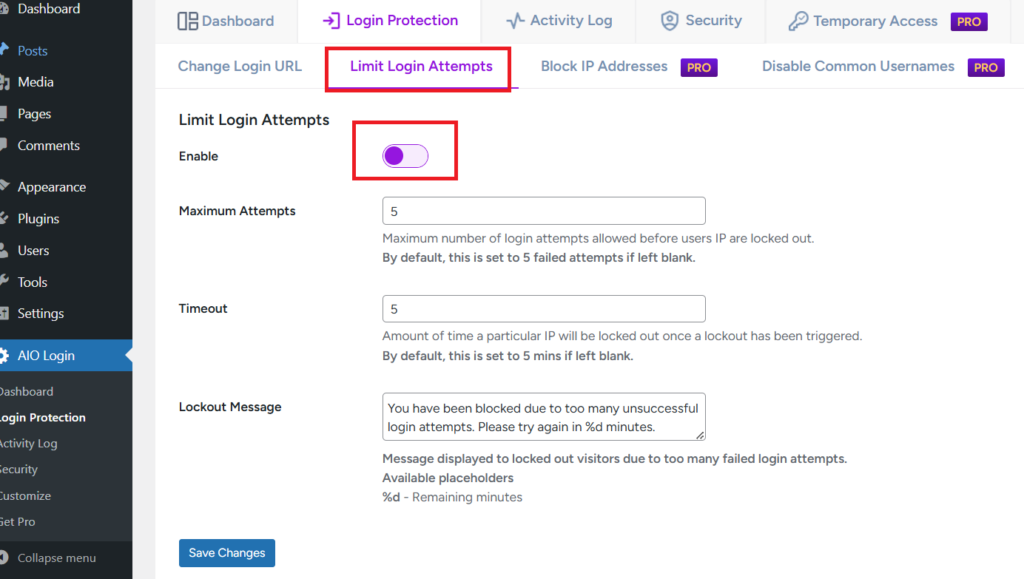
Once configured, this added layer of protection will make it much harder for attackers to break into your site by guessing passwords.
WordPress Website Security: Why Should You Care?
Securing your WordPress site helps protect sensitive data, maintain trust, and avoid reputational harm. A compromised website exposes critical information and risks customer data, which can lead to financial losses and damaged credibility. Cybercrime continues to rise, with projected damages reaching trillions of dollars annually, making it crucial to stay proactive in safeguarding your site.
WordPress sites face several common vulnerabilities that attackers often exploit:
- SQL Injection (SQLi): Inserts malicious SQL queries to gain unauthorized access or manipulate databases.
- Cross-Site Request Forgery (CSRF): Forces users to perform unwanted actions while logged in.
- Local File Inclusion (LFI): Tricks the server into executing harmful files.
- Cross-Site Scripting (XSS): Embeds malicious scripts to distribute malware.
- DDoS Attacks: Floods servers with traffic, causing downtime.
- Authentication Bypass: Allows attackers to bypass login credentials and access restricted areas.
By addressing these risks, you reduce your chances of becoming a target and keep your site secure.
To Sum It Up
WordPress website security plays a critical role in protecting your data, reputation, and user trust. While no site is entirely immune to attacks, implementing the right security practices greatly reduces your chances of becoming a victim. By regularly updating your site, using strong credentials, and enabling additional layers of protection, you create a robust defense against potential threats.
Here’s a quick summary of what we covered:
- Use strong WordPress login credentials.
- Configure two-factor authentication (2FA) for the login page.
- Back up your website regularly.
- Enable SSL on your website.
- Keep the WordPress core updated.
- Disable PHP error reporting.
- Limit access to wp-config.php and .htaccess files.
- Scan your site regularly for malware.
- Avoid using nulled WordPress themes and plugins.
- Keep track of your site’s user activity.
- Use brute force protection.
Which security practices do you currently use on your WordPress site? Let us know in the comments below!
Frequently Asked Questions
What are the key best practices for securing a WordPress site?
Key practices include keeping WordPress core, plugins, and themes updated, using strong passwords, enabling two-factor authentication, and installing an SSL certificate. Limiting login attempts, performing regular backups, and scanning for malware are also crucial steps in maintaining website security.
Why is limiting login attempts important for website security?
Limiting login attempts helps prevent brute-force attacks by locking out users after several failed tries. This makes it difficult for hackers to repeatedly guess your login details, thereby adding another layer of protection to your site.
Should I remove unused plugins and themes from my site?
Yes, you should delete unused plugins and themes because they can contain vulnerabilities that attackers might exploit. Removing these inactive components helps reduce security risks while improving site speed and performance.
What steps should I take to secure my WordPress site?
To protect your WordPress site, use a reputable host, strong login credentials, and a trusted security plugin. Implement IP whitelisting, disable PHP error reporting, and regularly review your site for unusual activity. Additionally, always remove unused themes and plugins.
How can I secure my website on shared hosting?
On shared hosting, opt for a provider with strong security protocols. Additionally, protect your site by enabling firewalls, using malware detection tools, securing file permissions, and isolating your site from other hosted sites. Strong passwords and SSL certificates are also essential in shared environments.
How does IP whitelisting enhance website security?
IP whitelisting limits admin panel access to only trusted IP addresses. By allowing only pre-approved IPs to log in, it significantly reduces the risk of unauthorized access and strengthens your site’s overall security.
Is WordPress a secure platform?
Yes, WordPress offers a secure foundation, but maintaining that security depends on how well site owners manage their websites. By updating the core software, using verified plugins, and adopting good hosting services, you can keep WordPress safe from most threats.
What is the function of CAPTCHA and reCAPTCHA in protecting websites?
CAPTCHA and reCAPTCHA help distinguish genuine users from bots. They prevent automated scripts from spamming forms, brute-forcing login pages, or performing other harmful activities, thereby lowering the risk of unauthorized access and spam attacks.

![How to Improve WordPress Website Security [11 Effective Ways] How to Improve WordPress Website Security](https://www.wpdisc.com/wp-content/uploads/2025/01/wordpress-website-security-1024x520.png)
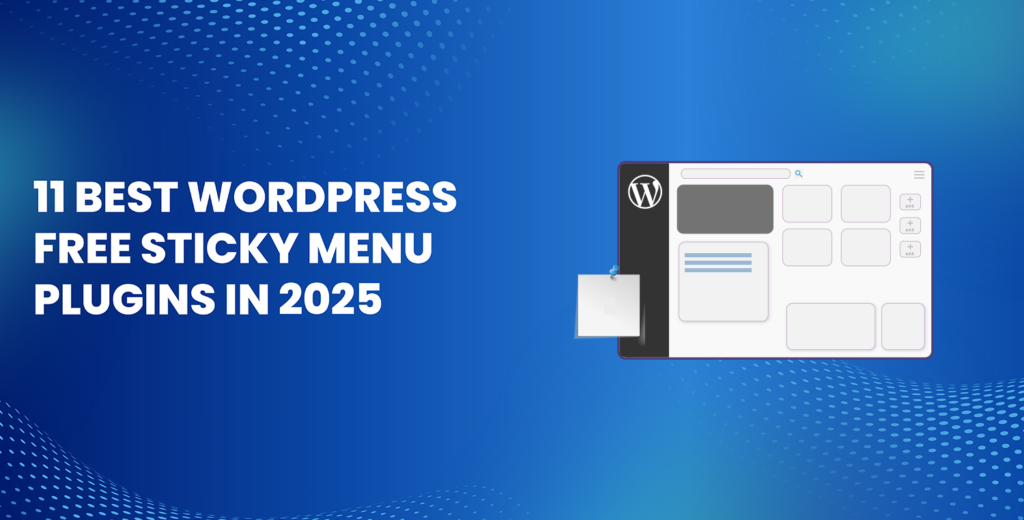
![How to Have 2 Lines of Text in WordPress Header [5 Easy Ways] How to Have 2 Lines of Text in WordPress Header [5 Easy Ways]](https://www.wpdisc.com/wp-content/uploads/2025/02/how-to-have-2-lines-of-text-in-wordpress-header-1024x520.png)
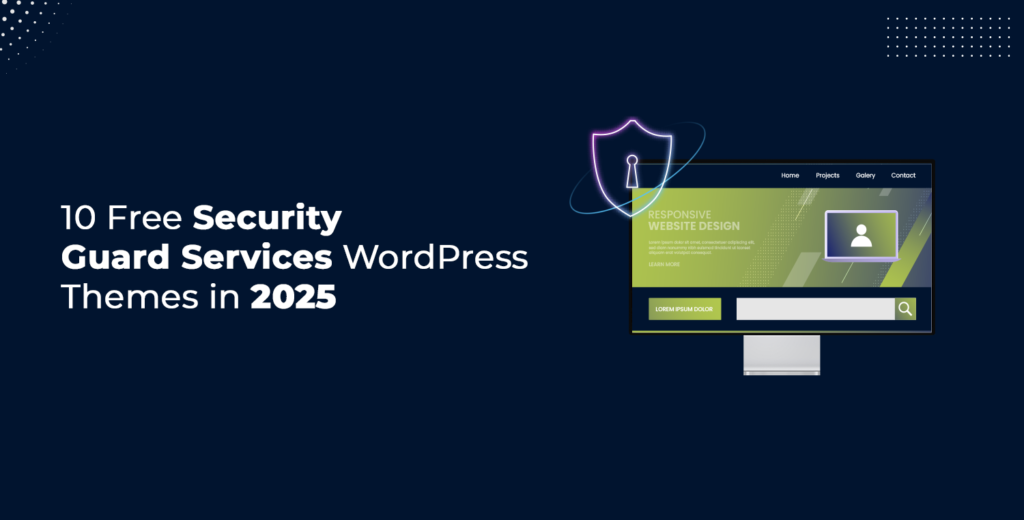
![How to Clone My Website to a Second URL [9 Easy Steps] How to Clone My Website to a Second URL [9 Easy Steps]](https://www.wpdisc.com/wp-content/uploads/2025/01/how-to-clone-my-website-to-a-second-url-1024x520.png)
Leave a Reply