WordPress often creates automatic excerpts from your posts, showing a shortened version on pages like the homepage, archives, and search results. While this functionality can simplify content previews, many users prefer having more control over how their posts are presented or even displaying the full post content instead.
If you’re looking for a way to disable auto excerpt on WordPress, this guide will walk you through several simple methods. You’ll learn how to turn off auto excerpts using settings, plugins, or custom code, giving you complete control over your post previews.
Ready? Let’s get started!
WordPress Auto Excerpt: What It Is?
An auto excerpt in WordPress refers to a brief snippet automatically pulled from your post. By default, WordPress selects the first 55 words and displays them in sections like the homepage or archive pages.
However, this automatic excerpt often doesn’t highlight the most important or engaging part of your content, prompting many users to seek ways to disable it.
Auto excerpts can result in incomplete sentences, missing key images, and stripped formatting, which might reduce the appeal of your posts.
For this reason, gaining control over excerpts is crucial for content creators and webmasters who want to present their posts in a more engaging and user-friendly manner.
Why Should You Disable Auto Excerpt on WordPress?
Before diving into the methods to disable auto excerpts in WordPress, it’s important to understand why you might want to take this step:
Full Control Over How Your Content Appears
When WordPress automatically generates excerpts, it often displays content that may not represent what you want your readers to see. By disabling auto excerpts, you gain full control over whether to show the entire post or write custom excerpts that better reflect the core message of your content.
Higher User Engagement
Auto-generated excerpts may fail to capture the most compelling parts of your content, leading to a poor first impression. When you disable auto excerpts, you can create more enticing snippets or display full posts, encouraging readers to engage further with your site.
Stronger SEO Performance
Customizing your excerpts allows you to strategically include targeted keywords, which can positively impact your SEO efforts. Crafting unique excerpts with relevant terms, such as “How to Disable Auto Excerpt on WordPress,” increases the likelihood of better search engine rankings.
Cleaner and More Professional Design
Auto excerpts don’t always fit well with certain themes, causing inconsistent layouts or awkwardly truncated text. By turning off this feature, you can maintain a clean, polished design across your site, offering a more professional appearance.
Consistency Across Content
Auto excerpts often break sentences abruptly or omit important elements, creating an inconsistent reading experience. Disabling auto excerpts helps you maintain clear, cohesive content presentation, which leads to a better user experience for your visitors.
Taking control of excerpts ultimately improves both the visual appeal and performance of your website, making this an essential step for site owners aiming for a better overall content strategy.
4 Easy Ways to Disable Auto Excerpt on WordPress
Having learned about the benefits, let’s take a look at the different methods you can take to disable auto excerpt on WordPress.
#1: Adjust WordPress Reading Settings
One of the simplest methods to disable auto excerpts in WordPress is by changing the reading settings directly from your dashboard. This option lets you decide whether to display the full post content or a shortened version on your site.
The best part is that you won’t need to touch any code.
Follow the steps below to adjust the
- Open the Reading Settings: Head to your WordPress dashboard, click on Settings, and then select Reading.
- Choose “Full Text”: In the section labeled “For each post in a feed, include,” you’ll find two choices: Full Text and Summary. Select Full Text to disable auto excerpts.
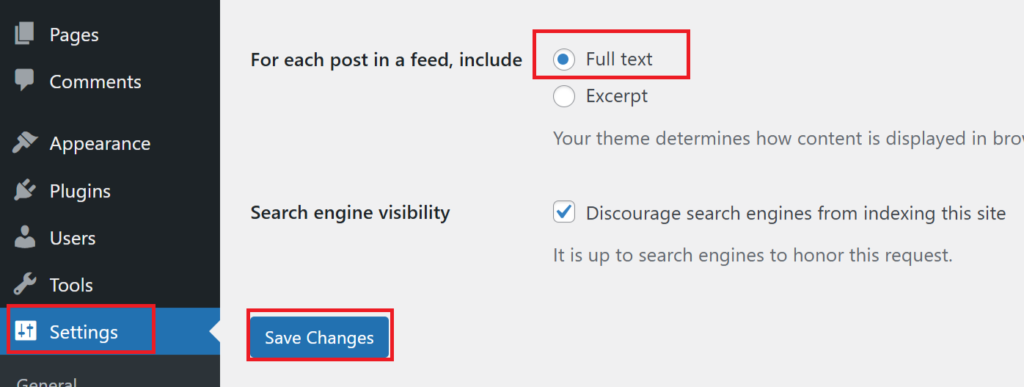
- Save Your Changes: Scroll down to the bottom and click Save Changes to apply your new settings.
This approach is quick and doesn’t require additional plugins or coding skills. However, keep in mind that not all themes support this setting. Some themes enforce excerpts regardless of what you choose in the reading settings. If your theme overrides this option, you’ll need to try a different method to fully disable auto excerpts.
#2: Disable Auto Excerpts by Editing Theme Files
If you’re familiar with coding or don’t mind working with theme files, you can disable auto excerpts by directly editing your WordPress theme. This method provides the highest level of customization but requires some technical expertise.
Here’s how to do it:
- Open Your Theme Files: Go to Appearance > Theme Editor in your WordPress dashboard. Find the file that controls how posts are displayed, such as index.php, archive.php, or home.php.
- Identify the Excerpt Code: Look through the file and locate the line containing:
<?php the_excerpt(); ?> - Replace It with Full Content Code: To display the full content instead of an excerpt, replace the above line with:
<?php the_content(); ?> - Save Your Changes: After making the edit, click Update File to apply the modifications to your theme.
This approach not only disables auto excerpts but also gives you the flexibility to further customize how your content appears. If you want more control over your website’s design and functionality, working with theme files can be an effective solution. However, it’s always a good idea to backup your theme before making any changes to avoid issues if something goes wrong.
#3: Use Plugins to Disable Auto Excerpt
Using a plugin offers a straightforward solution for those who want to disable auto excerpts without modifying settings or adding custom code. Many plugins not only help you disable auto excerpts but also allow you to customize or improve how excerpts are handled on your site.
Here are some recommended plugins:
- Advanced Excerpt: This plugin offers detailed options for controlling excerpts. You can disable auto excerpts, set custom excerpt lengths, and tweak other display settings.
- Full Content for Post and RSS Feed: With this plugin, you can display the full content of posts on the homepage, archive pages, and RSS feeds, completely bypassing auto excerpts.
Following are the steps to disable auto excerpts using a plugin:
- Install the Plugin: Go to Plugins > Add New in your WordPress dashboard. Search for a plugin like Advanced Excerpt or any other that fits your requirements.
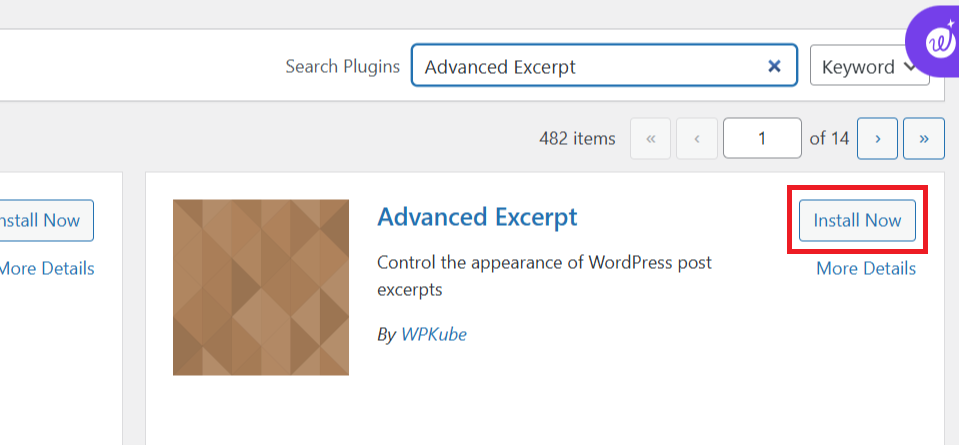
- Activate and Configure the Plugin: After installation, activate the plugin and navigate to its settings page. Configure the options to disable auto excerpts or adjust their appearance according to your preference.
- Save and Apply Changes: Once you’ve made your changes, click Save to apply the settings across your site.
Using plugins is a popular option, especially for beginners who aren’t familiar with coding. It provides a convenient and efficient way to manage excerpts without dealing with technical complexities. Many site owners prefer this method because it simplifies the process while offering flexibility and control.
#4: Use the Custom Excerpt Field
Another effective way to manage excerpts in WordPress is by using the custom excerpt field. Instead of letting WordPress automatically generate a snippet from your post, you can manually create one that better suits your content and audience.
Steps to use the custom excerpt field are as follows:
- Enable the Excerpt Box: In a Classic Editor, while editing a post, click on Screen Options at the top-right corner of the screen. Check the box labeled Excerpt to activate it.
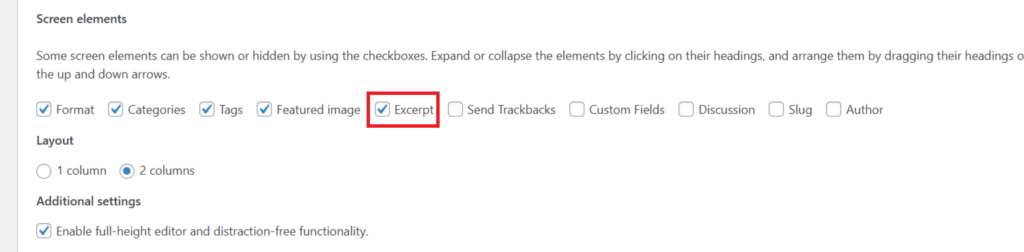
- Create a Custom Excerpt: Once enabled, an Excerpt box will appear below the post editor. Write a brief, engaging summary that accurately represents the post and encourages readers to click through.
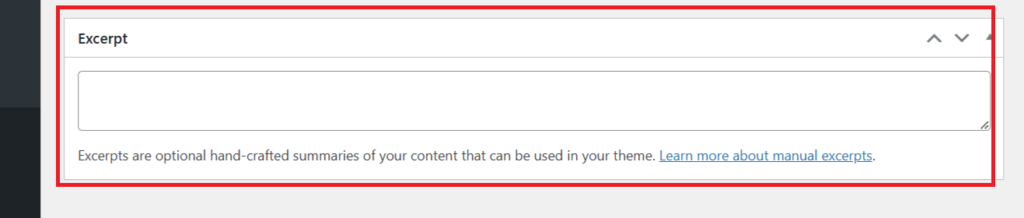
For Gutenberg Editor, switch to Post and and then click on “Add an excerpt” to add one.
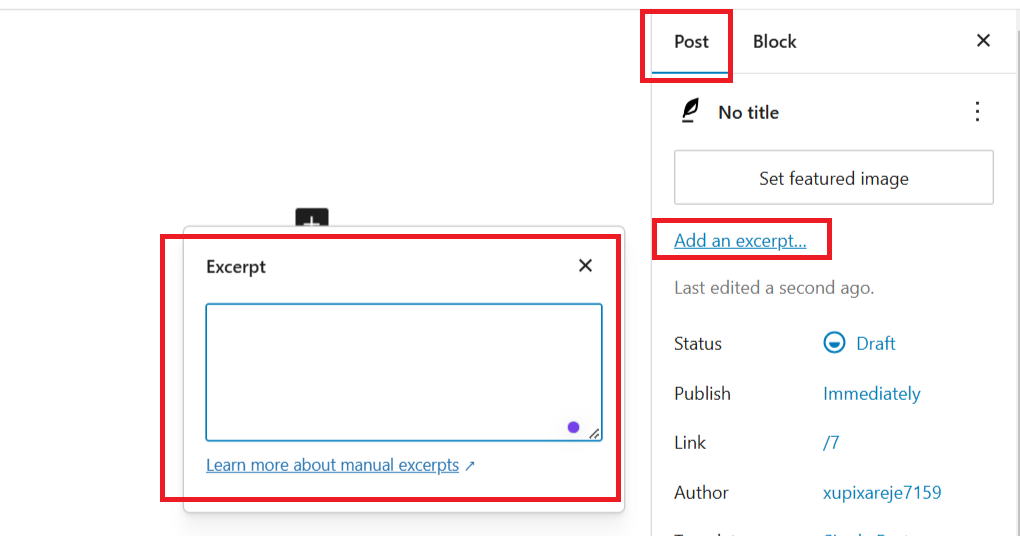
- Publish or Update the Post: After writing your custom excerpt, either publish the post or click Update if it’s already live.
This method gives you complete control over how your excerpts appear while keeping the feature active. It’s an ideal solution if you want to disable auto-generated excerpts but still retain the ability to display manually crafted ones.
Best Practices When Disabling Auto Excerpt
Disabling auto excerpts can enhance how your content appears, but following certain best practices will help you maintain performance and usability. Without these, you might encounter slower loading times or layout issues across different devices.
Optimize for Readability and Navigation
While showing full posts can improve content visibility, it may overwhelm readers or increase page load times. Consider using custom excerpts or adding a “Read More” button to balance user engagement with content clarity.
Monitor Site Performance
Disabling auto excerpts can impact performance, especially if your site has multiple posts on a single page. Full post content requires more resources to load, so you might need to implement caching or lazy loading to maintain fast page speeds.
Focus on SEO
When writing custom excerpts, include key phrases that match your SEO goals. For example, if your post targets “How to Fix the Critical Error in WordPress,” incorporating those terms into your custom excerpts can boost search rankings.
Test on Different Devices
After disabling auto excerpts, check how your site looks on various devices. This will help you catch potential issues with layout or readability on smaller screens.
Stay Updated
Keep track of updates to your theme and plugins. Some updates can affect how excerpts are handled, so always verify that your content displays correctly after installing new versions.
By following these best practices, you’ll maintain a well-functioning site while benefiting from greater control over content presentation.
Final Remarks
Gaining control over auto excerpts in WordPress allows you to shape your content’s presentation and improve the browsing experience for your visitors. Whether you prefer adjusting settings, using plugins, or editing theme files, each method offers a viable way to take charge of how your posts appear on your site.
By following the steps outlined in this guide, you can easily disable auto excerpts and decide exactly what content gets displayed. Whether your goal is to create a cleaner website layout, boost user engagement, or enhance SEO performance, turning off automatic excerpts helps you achieve those outcomes.
Now that you know how to disable auto excerpts in WordPress, you have the flexibility to display full posts or use custom excerpts that align better with your content strategy. This gives you greater control over both the look of your site and the message you want to convey to readers.
Which method did you find most useful? Do you prefer using plugins or working directly with theme files? Let us know your thoughts in the comments!

![How to Disable Auto Excerpt on WordPress [4 Easy Ways] How to Disable Auto Excerpt on WordPress](https://www.wpdisc.com/wp-content/uploads/2025/01/disable-auto-excerpt-on-wordpress-1024x520.png)
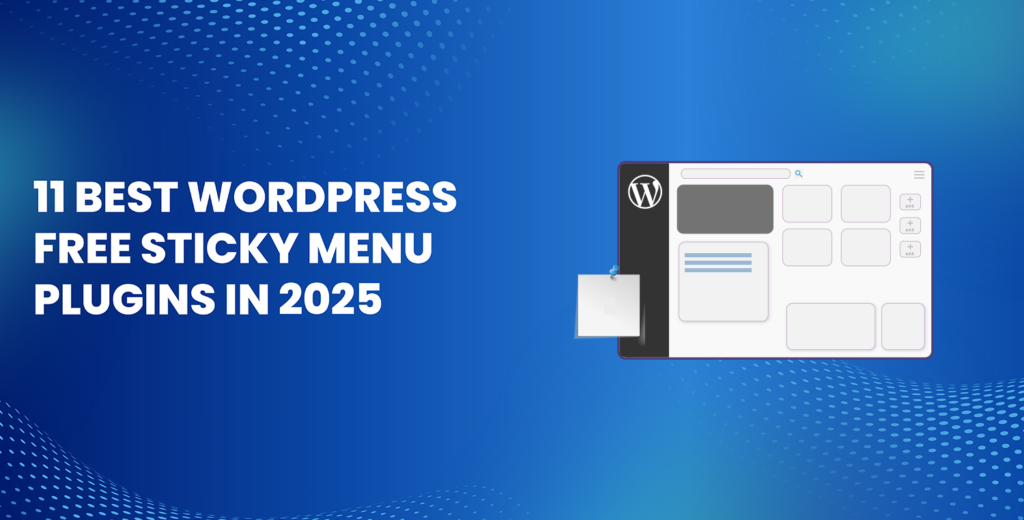
![How to Have 2 Lines of Text in WordPress Header [5 Easy Ways] How to Have 2 Lines of Text in WordPress Header [5 Easy Ways]](https://www.wpdisc.com/wp-content/uploads/2025/02/how-to-have-2-lines-of-text-in-wordpress-header-1024x520.png)
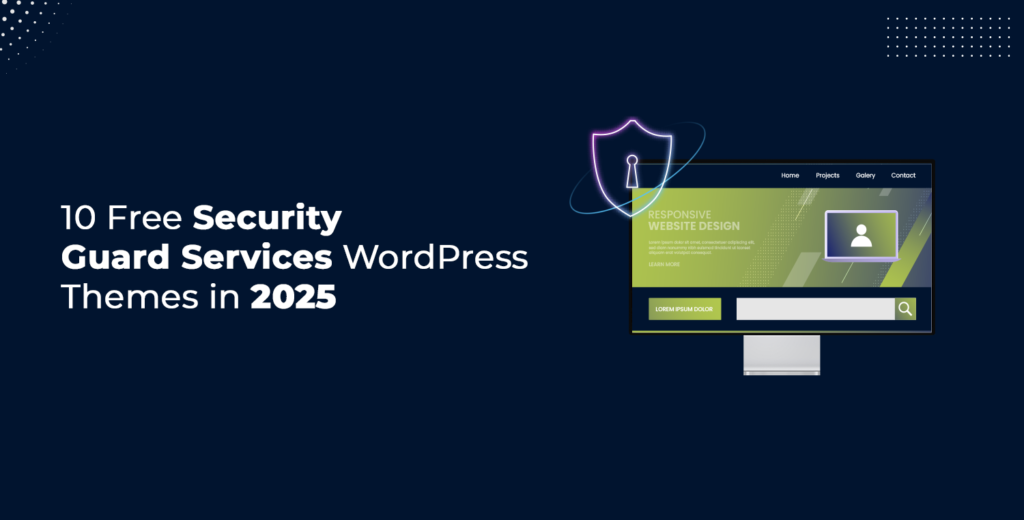
![How to Clone My Website to a Second URL [9 Easy Steps] How to Clone My Website to a Second URL [9 Easy Steps]](https://www.wpdisc.com/wp-content/uploads/2025/01/how-to-clone-my-website-to-a-second-url-1024x520.png)
Leave a Reply