Generally, spam is a constant battle for website owners, bombarding inboxes and phone numbers daily. This issue becomes even more pronounced for those using WordPress, especially the Contact Form 7 plugin, which often serves as an easy target for spammers.
Without the right strategies in place, spammers can exploit Contact Form 7 to flood your inbox with irrelevant messages and potentially harmful content. This deluge doesn’t just irritate—it also burdens your site, weakens its security, and tarnishes its reputation.
The good news is that you can put an end to this problem. In this article, we will walk you through the most effective ways to protect Contact Form 7 from spam, giving you and your visitors a cleaner and safer experience.
Let’s get started!
Why Should You Care About Contact Form 7 Spam?
Many WordPress users favor Contact Form 7 for its simplicity, zero cost, and flexibility. Its compatibility with various extensions allows you to adapt it for different purposes, such as lead generation or managing inquiries.
However, this widespread popularity also makes it a prime target for spammers and hackers. A report by Sucuri highlights that WordPress plugins and themes are common gateways for cyber-attacks. Among the most vulnerable plugins, Contact Form 7 leads with 36.3% of incidents, followed by TimThumb at 8.2% and WooCommerce at 7.8%.
The core problem with Contact Form 7 lies in its inability to filter user input effectively. This loophole allows spammers to flood your inbox with irrelevant messages. Worse, attackers can exploit this weakness through cross-site scripting (XSS) attacks. By submitting malicious code through your form, they can manipulate your server into executing harmful processes in your database.
Once hackers access your database, they can cause significant damage. They might send spam emails to your contacts without your consent or even steal sensitive data, leading to identity theft. Such actions can disrupt your workflow, harm your site’s performance, and severely tarnish your business’s reputation.
Protecting your site from these threats is essential, starting with blocking invalid submissions on your forms. In the next section, we’ll look at practical strategies to stop spam on Contact Form 7.
5 Effective Techniques to Stop Contact Form 7 Spam
In December 2020, Takayuki Miyoshi addressed key vulnerabilities in Contact Form 7 by releasing version 5.3.2, a stable update designed to fix the unrestricted upload bug. While this update resolved a significant issue, relying solely on plugin updates may not be enough to block all potential threats.
We recommend strengthening your website security by incorporating additional protective measures. Hackers constantly evolve their techniques, and adding multiple layers of security helps stop malicious files from infiltrating your database.
There are various ways to protect your site from spambots, and exploring different options can help you find what works best for your needs. In this article, we’ll highlight five straightforward and effective methods to reduce Contact Form 7 spam.
NOTE: You don’t need to implement every solution we discuss, but combining a few of these strategies can create a much stronger defense against spam and malicious attacks.
Technique #1: Add a Quiz to your Contact Form 7
Adding a quiz to your contact form helps block automated spam by requiring user interaction that bots typically cannot handle. It serves as an extra security layer to identify real visitors.
To begin, navigate to Contact > Contact Forms on your WordPress dashboard. Choose the form where you want to include a quiz.
In the form editor, locate the button for adding quiz fields. Click it to set up your quiz question and answer.
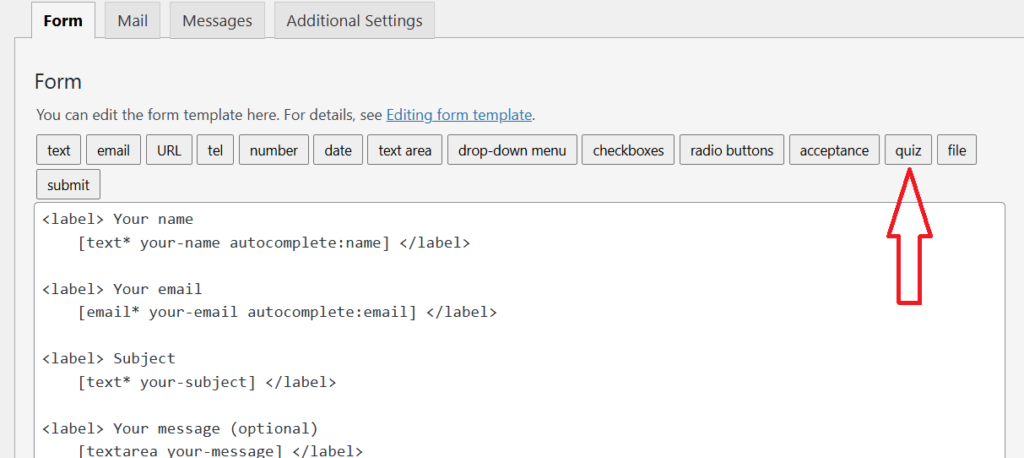
Write your quiz question and the correct answer, separated by a ‘|’ symbol. Keep the question straightforward yet effective at filtering out bots. For instance, you can create simple math problems or leave the field blank for the plugin to generate a default question like “1+1=?”
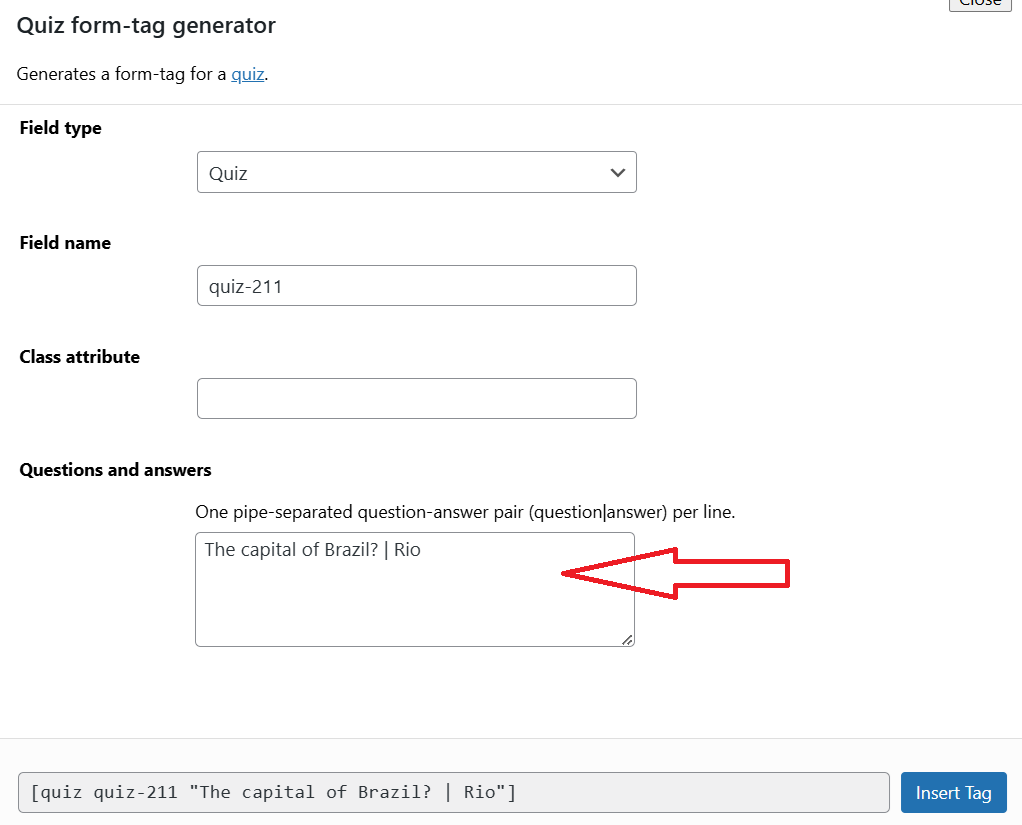
After creating the question, click Insert Tag to add it to your form. The quiz tag will appear in the form editor. Place it wherever it makes the most sense—typically near the end, just before the submit button, for a final check before submission.
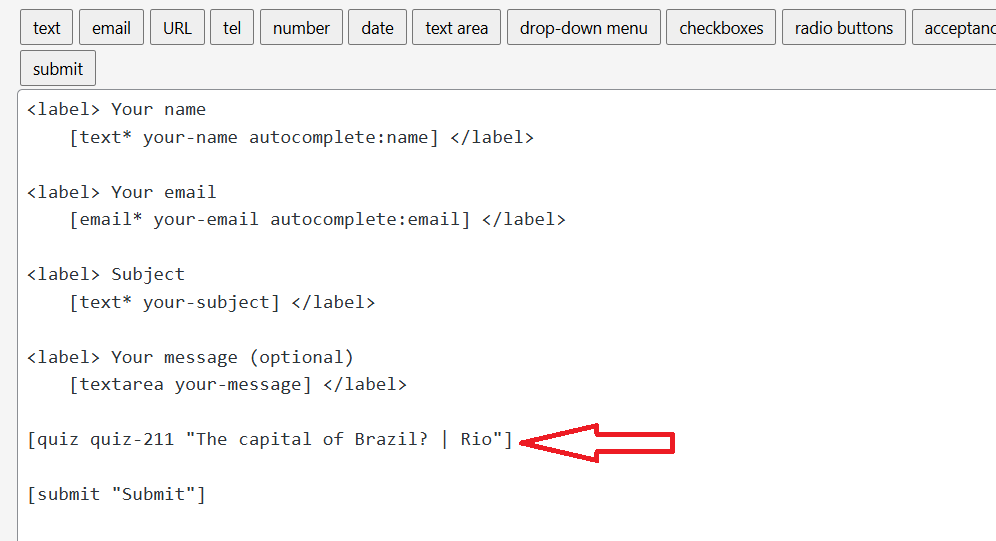
Save your changes and test the form on the frontend. Confirm that the quiz appears and works correctly by submitting the form with the required answer.
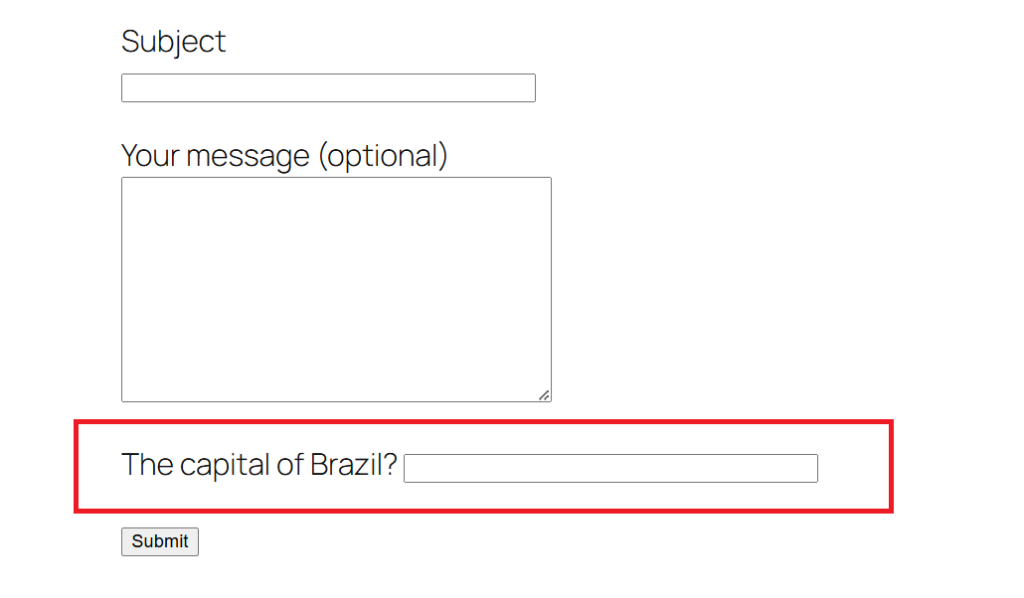
Technique #2: Disable Copying and Pasting For Contact Form 7
Disabling copying and pasting in your forms is another way to reduce spam on Contact Form 7. This method targets human spammers who rely on copy-paste techniques to quickly fill out forms with spammy content.
To implement this, you can use plugins such as WP Content Copy Protection & No Right Click or Disable Right Click For WP. After installing and activating these plugins, you can disable right-click functionality across your site.
Another option is to add a small JavaScript snippet directly to your site. You can insert the code into your theme’s header or footer file. The script might look like this:
function disable_paste_functionality() {
?>
<script>
jQuery(document).ready(function(){
jQuery(document).bind("contextmenu", function(e){
return false;
});
});
</script>
<?php
}
add_action('wp_footer', 'disable_paste_functionality');This script prevents users from pasting text into form fields in Contact Form 7. It listens for input events on the form and disables paste functionality for all fields.
However, keep in mind that some users rely on copy-paste for convenience, especially when dealing with repetitive information like addresses or email addresses. While this method enhances security, it may negatively impact the user experience for genuine visitors. Consider whether this approach aligns with your site’s usability goals.
Technique #3: Block a Specific IP Address
Blocking specific IP addresses is a reliable way to stop spam from recurring offenders. Start by identifying the IP addresses behind suspicious form submissions. These are often linked to repetitive or spammy activity.
To capture IP addresses, modify your contact form settings. Navigate to Contact > Contact Forms in your WordPress dashboard and choose the form you want to edit. Open the Mail tab and add the following code snippet to the message body:
IP: [_remote_ip]
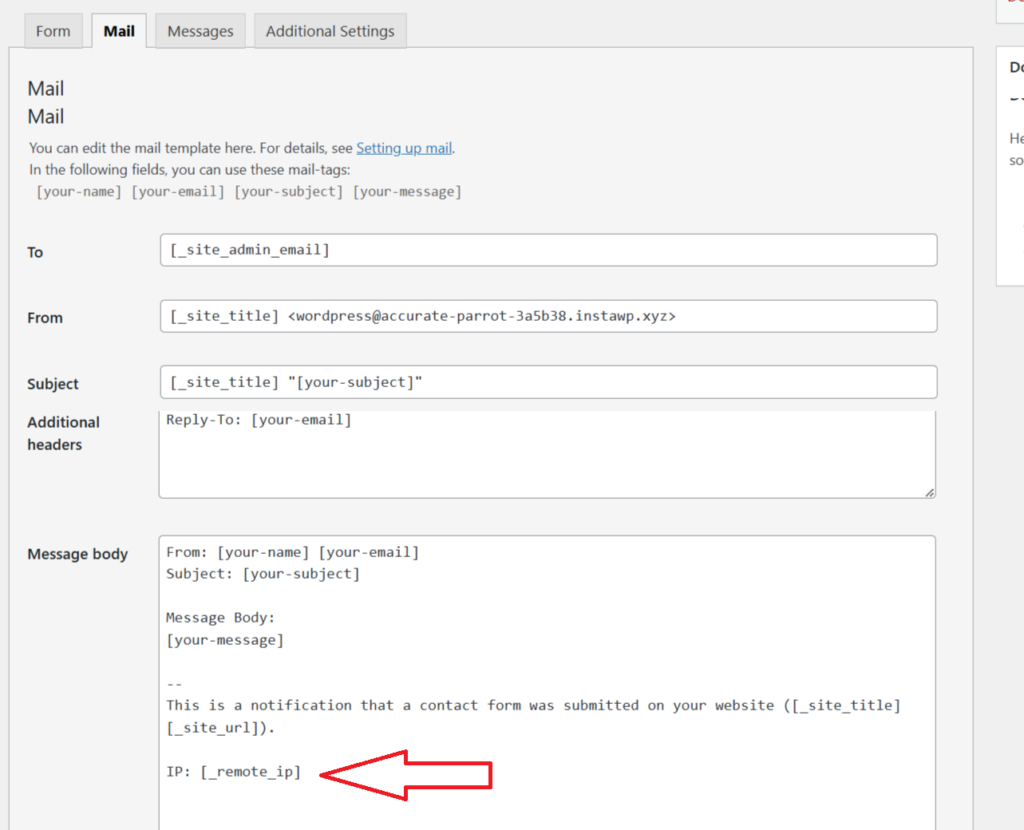
This addition allows you to view the sender’s IP address in every email submission you receive. Once you identify the problematic IP address, copy it for further action.
You can block IP addresses in two ways. The first option is to use a security plugin such as Akismet, Wordfence, or Sucuri. These plugins offer settings to block specific IP addresses, making it easy to stop unwanted traffic.
The second method involves adding the offending IP address to the Comment Blacklist in WordPress. To do this, go to Settings > Discussion and paste the IP address into the blacklist field. This will prevent submissions from that IP address in the future.
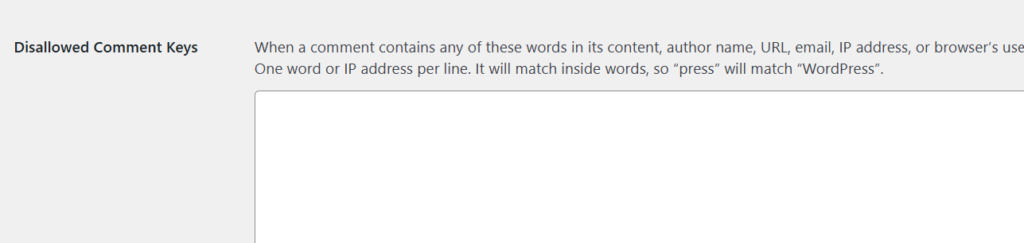
Both approaches are effective, but combining them with other anti-spam techniques can strengthen your site’s defenses.
Technique #4: Install the Honeypot for Contact Form 7 Plugin
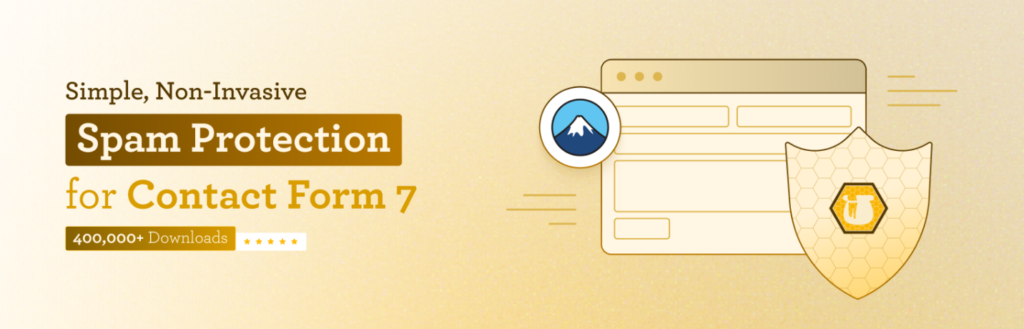
Adding a Honeypot to your Contact Form 7 is a powerful method for stopping spambots. Honeypot works by creating a hidden field within your form. While human users won’t see this field, spambots detect it as a regular input and attempt to fill it out. When the hidden field gets completed, the system flags the submission as spam and blocks it immediately.
To set up the Honeypot, start by searching for ‘Honeypot for Contact Form 7’ in the WordPress plugin repository. Install the plugin and activate it on your site.
Once activated, open the form editor in Contact Form 7. You will now see an option to add a Honeypot field.
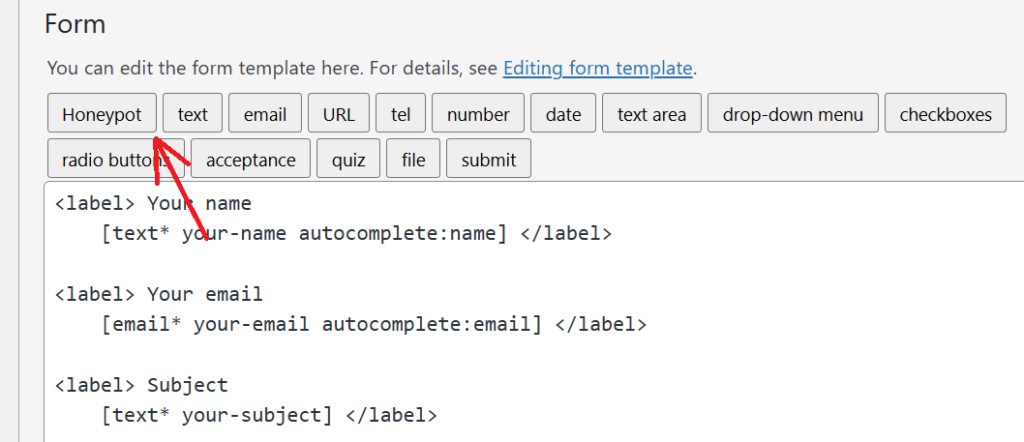
Click the option and assign a name to the field. Make sure the name sounds neutral or generic so that it doesn’t hint at its true purpose. The goal is to make the field attractive for spambots to interact with.
After naming the field, the plugin will generate a shortcode. Click ‘Insert Tag’ to add the Honeypot field to your form. Place the shortcode anywhere within the form layout where you want it to appear.

Finally, save the changes to your form.
This simple addition works in the background to catch spam bots without bothering your human visitors. It’s an efficient, lightweight solution for reducing spam submissions.
Technique #5: Add Google reCAPTCHA to Contact Form 7
Google reCAPTCHA, also known as the “no CAPTCHA” solution, is an excellent way to protect your Contact Form 7 from spambots. Unlike other methods that require users to solve puzzles or type out words, reCAPTCHA works quietly in the background. If it suspects automated activity, it prompts the user with a verification step, such as ticking a checkbox or solving an image-based challenge.
To integrate reCAPTCHA with Contact Form 7, start by registering your website on the Google reCAPTCHA platform. During registration, Google provides you with a site key and a secret key, which are required for setup.
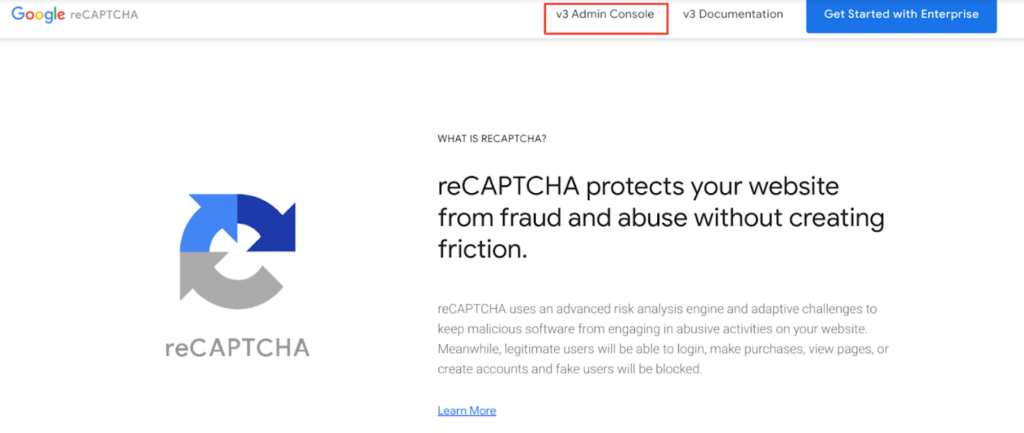
Once you have the keys, go to your WordPress dashboard and navigate to Contact > Integration. Find the reCAPTCHA section and click on ‘Setup Integration.’
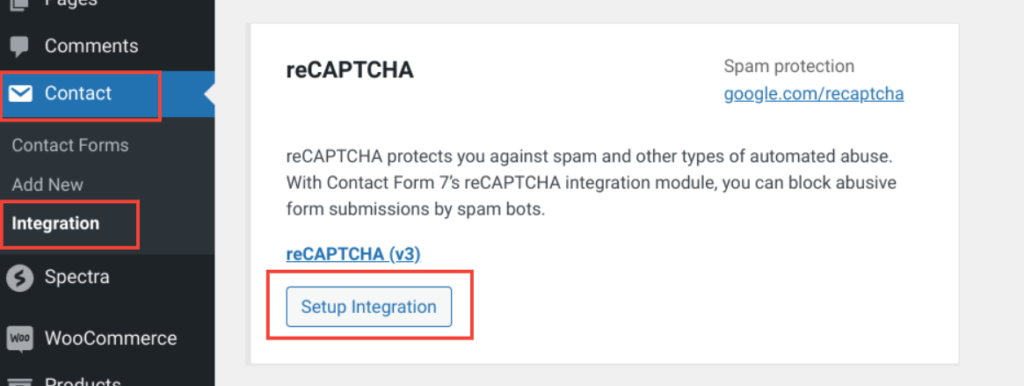
Enter your site key and secret key into the designated fields. After pasting the keys, save the changes.
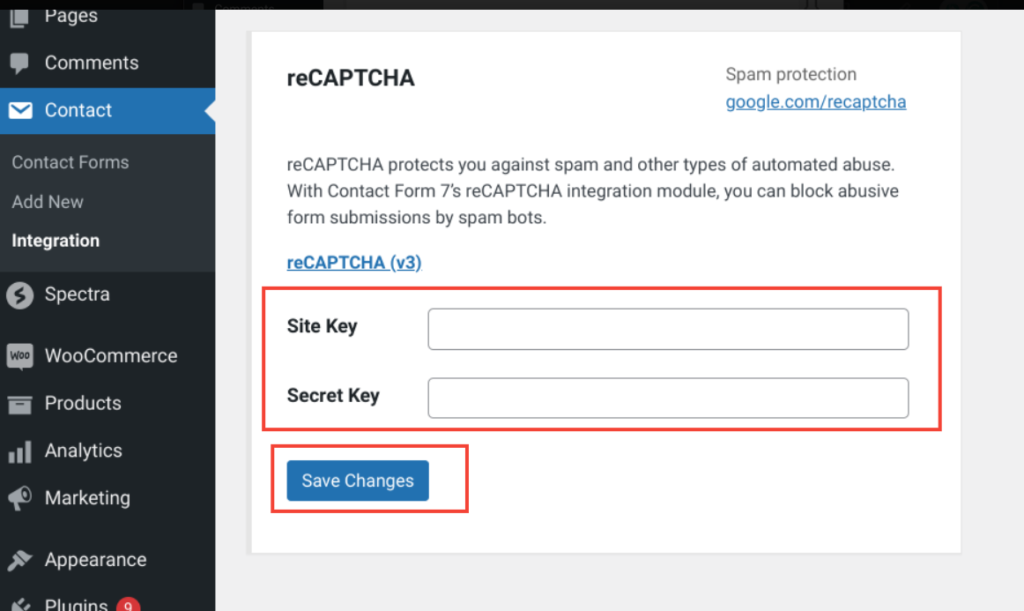
Once configured, reCAPTCHA will work automatically to filter out bots without disrupting genuine visitors. This method adds a robust layer of security to your contact forms and minimizes spam submissions effectively.
👉 Check out Top 5 Contact Form 7 Addons & Extensions [Ultimate List]
Additional Tips to Reduce Contact Form 7 Spam
In addition to the anti-spam techniques already discussed, staying proactive and thoughtful in managing your site is critical for reducing spam on Contact Form 7. Here are some additional tips to enhance your protection:
- Scrutinize User Input
Treat all user input with caution, even if it appears legitimate. Set up strict validation rules for your forms to accept only the correct type of data. For instance, an email field should validate entries to ensure only valid email addresses get through. This approach minimizes opportunities for spammers to exploit your forms.
- Keep Everything Updated
Regularly update your WordPress site, including plugins and themes, to address potential security issues. Updates often include important patches that fix vulnerabilities. By keeping your site current, you strengthen its defenses and stay protected against evolving spam tactics.
- Perform Routine Scans
Scanning your site regularly for malware and vulnerabilities is a smart way to prevent attacks. Use reliable security plugins that offer scanning features to identify threats early and take immediate action.
- Promote Security Awareness
Educate everyone involved in managing or maintaining your site about the risks of spam and the importance of best security practices. A team that understands these risks contributes to a stronger defense against malicious activities.
By adopting these additional strategies, you can further protect your site from spam and safeguard its functionality and reputation.
💡You might want to read this 👉 How to Customize Contact Form 7 Forms in WordPress [2 Easy Ways]
Final Remarks on Contact Form 7 Spam
Preventing spam in Contact Form 7 is crucial for maintaining the integrity and security of your WordPress site. By implementing a combination of the five methods outlined in this guide, you can significantly reduce unwanted submissions and protect your site from malicious activities.
Stay proactive by regularly updating your plugins and keeping an eye on new spam prevention techniques.
Have you faced spam issues with Contact Form 7? What methods worked best for you? Let us know in the comments below!

![How to Prevent Contact Form 7 Spam [5 Proven Ways] How to Prevent Contact Form 7 Spam](https://www.wpdisc.com/wp-content/uploads/2024/12/How-to-Prevent-Contact-Form-7-Spam-1024x512.png)
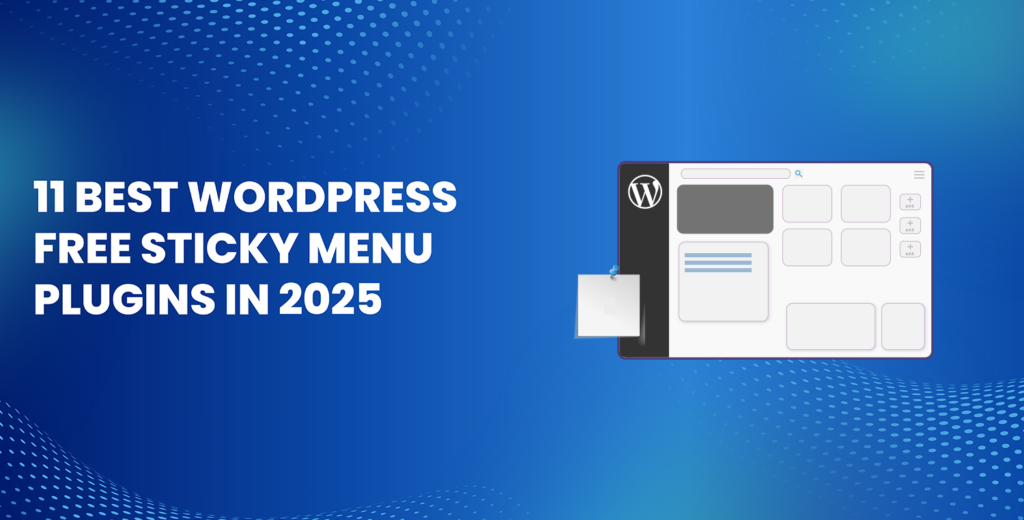
![How to Have 2 Lines of Text in WordPress Header [5 Easy Ways] How to Have 2 Lines of Text in WordPress Header [5 Easy Ways]](https://www.wpdisc.com/wp-content/uploads/2025/02/how-to-have-2-lines-of-text-in-wordpress-header-1024x520.png)
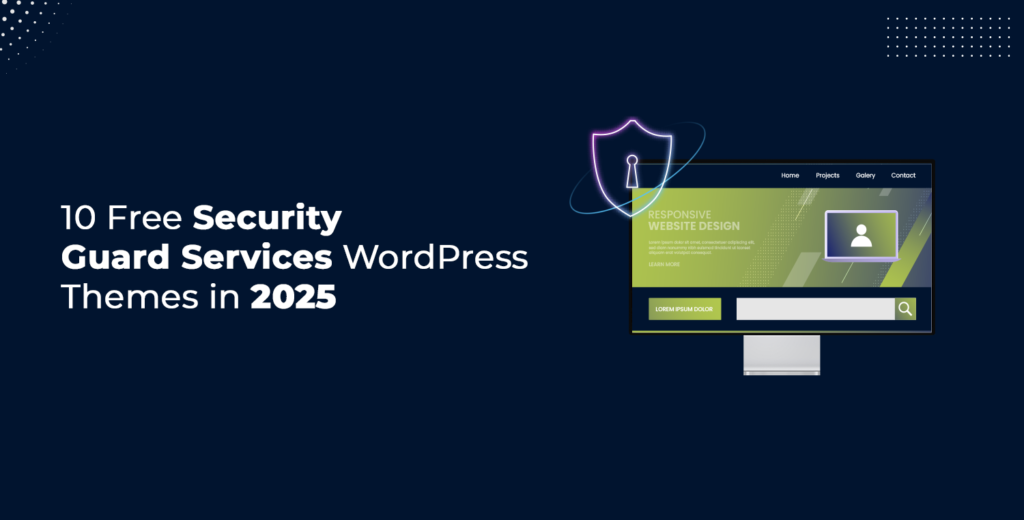
![How to Clone My Website to a Second URL [9 Easy Steps] How to Clone My Website to a Second URL [9 Easy Steps]](https://www.wpdisc.com/wp-content/uploads/2025/01/how-to-clone-my-website-to-a-second-url-1024x520.png)
Leave a Reply