If you’re struggling with WordPress not sending emails, you’re not alone. This issue can arise in several ways, such as when email notifications from your contact form don’t reach you or when customers fail to receive emails after making a purchase on your WooCommerce store. These email problems can harm your business, leading to lost sales and missed opportunities.
In this guide, we’ll show you how to fix the WordPress not sending emails issue in three simple steps using an SMTP WordPress plugin.
Ready? Let’s get started!
Why Is Your WordPress Not Sending Emails?
Before delving into the solution, it is imperative to first comprehend the reasons that may be preventing your WordPress site from sending emails. Below are the five most prevalent issues reasons:
Reason #1: WordPress Default Mail Functionality
By default, WordPress uses a PHP function called wp_mail() to send emails. This function depends on your web server to handle email delivery, but most servers are not set up or optimized for sending emails reliably.
Additionally, many email providers like Gmail, Microsoft 365, and Amazon SES employ advanced filtering systems to block spam and junk messages.
As a result, emails sent from WordPress via the PHP mail() function are often flagged as suspicious or unauthenticated and may be rejected or blocked.
Reason #2: Email Authentication Protocols
When WordPress relies on its default PHP mail function (wp_mail) to send emails, it overlooks important email authentication protocols like SPF, DKIM, and DMARC. These protocols play a crucial role in verifying that an email is genuinely from the claimed sender, protecting against email spoofing, phishing, and spamming.
Without these protocols in place, your emails might fail the verification checks of email providers, leading to them being flagged as spam, bounced back, or even not delivered at all.
Reason #3: Issues with the Contact Form Configuration
Many contact form plugins let you customize the sender’s name and email address for each form. However, if you use an email address that doesn’t match your domain name, such as gmail.com or yahoo.com, email servers may flag your messages as potentially spoofed or malicious. This often triggers spam filters, causing your emails to be blocked or not delivered to the intended recipients.
Reason #4: Low or Negative Reputation of the Sender
The sender reputation is a measure of how trustworthy and reliable your email address is considered. It is influenced by factors like the quality and volume of your emails, recipient feedback, complaints, bounce rates, and delivery success.
Sending irrelevant or unsolicited emails, using poor content or design, or targeting invalid or inactive email addresses can significantly harm your sender reputation. A low reputation score increases the chances that email service providers will reject or filter your emails.
Reason #5: Restrictions Imposed by Web Hosts
Some web hosts impose limits on the number of emails you can send per hour or day, or they block certain ports or protocols needed for email delivery. They may also disable the PHP mail() function entirely for security reasons.
Additionally, if you’re using shared hosting, you might encounter email deliverability issues caused by actions from other users on the same server.
For instance, if another user sends spam or malicious emails, their email provider could blacklist the IP address, which in turn affects your email delivery since you share that same IP.
Install and Set Up an SMTP Plugin to Fix the WordPress Not Sending Emails Issue
Now that you know the possible causes of WordPress not sending emails, let’s see how to fix it using a WordPress SMTP plugin.
Your WordPress hosting server is designed for website hosting, not for sending emails. To make your WordPress email deliverability more reliable and avoid them being marked as spam, you need to use a dedicated email-sending service (SMTP service provider). These services are optimized specifically for sending emails and ensuring they reach recipients’ inboxes.
To connect your WordPress site to a dedicated email sending service (SMTP service provider), you can use an SMTP plugin. An SMTP plugin helps you route WordPress emails through these optimized servers, which improves your WordPress email deliverability.
Here are some popular SMTP plugins you can choose from:
- Post SMTP
- SMTP Mailer
- Easy WP SMTP
- WP Mail SMTP
These plugins are free, though some advanced features may require a premium upgrade. Using an SMTP plugin is an easy way to improve the reliability of your Contact Form 7 emails.
For this guide, we will use the free version of the Post SMTP plugin.
NOTE: Before we get started, backup your WordPress website. Sometimes, installing a new plugin can cause problems, so a backup allows you to quickly restore your website.
To resolve the WordPress not sending emails issue, simply follow the steps below.
Step #1: Install and Set Up the Post SMTP WordPress Plugin
Start by logging into your WordPress Dashboard and go to Plugins → Add New to open the plugin directory. In the search bar, type “Post SMTP” and locate the POST SMTP Mailer by Post SMTP. Click the Install Now button, wait for it to finish, and then click Activate.
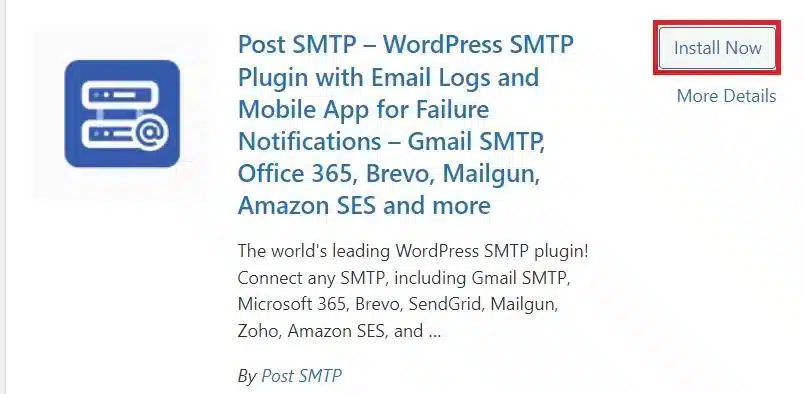
After activation, the setup screen will appear. To configure the plugin, simply click the “Start the Wizard” button to begin the setup process.
Step #2: Select and Authenticate the SMTP Mailer of Your Choice
The setup wizard will guide you through a series of simple steps to collect your email settings and preferences. Choose your preferred SMTP mailer and click Continue. If your SMTP provider is not listed, select the SMTP option or explore the Pro Version of Post SMTP, which offers additional features like OAuth 2.0 integration for connecting to any SMTP service and better management of email delivery.
For this example, we will use Brevo (formerly Sendinblue).
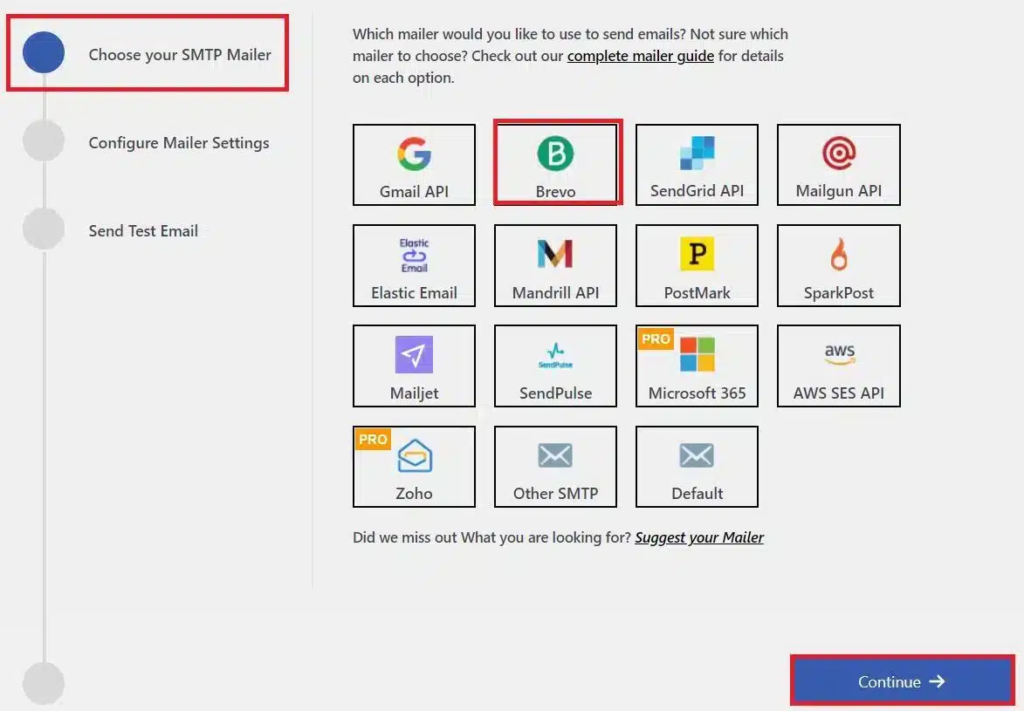
Next, enter your desired sender name and email address in the “From Name” and “From Email” fields. Then, log into your Brevo account, retrieve your API Key, and paste it into the provided field. After this, click the Save and Continue button to proceed.
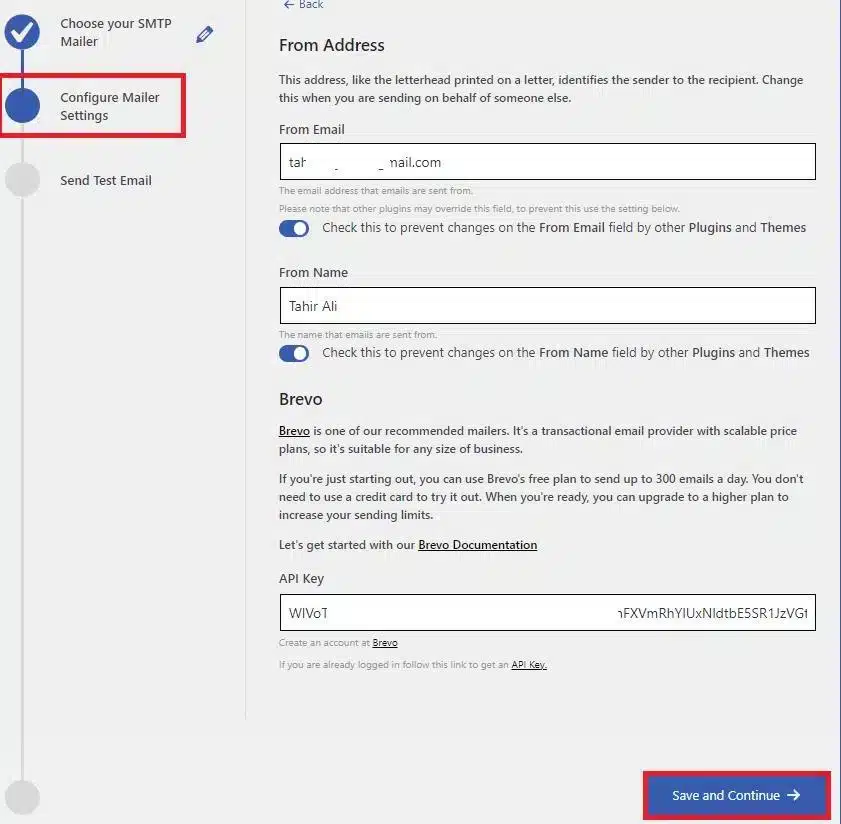
Step #3: Test WordPress Email Deliverability
Now it’s time to test your SMTP setup. Enter an email address that you can access in the Recipient Email Address field and click the Send Test Email button.
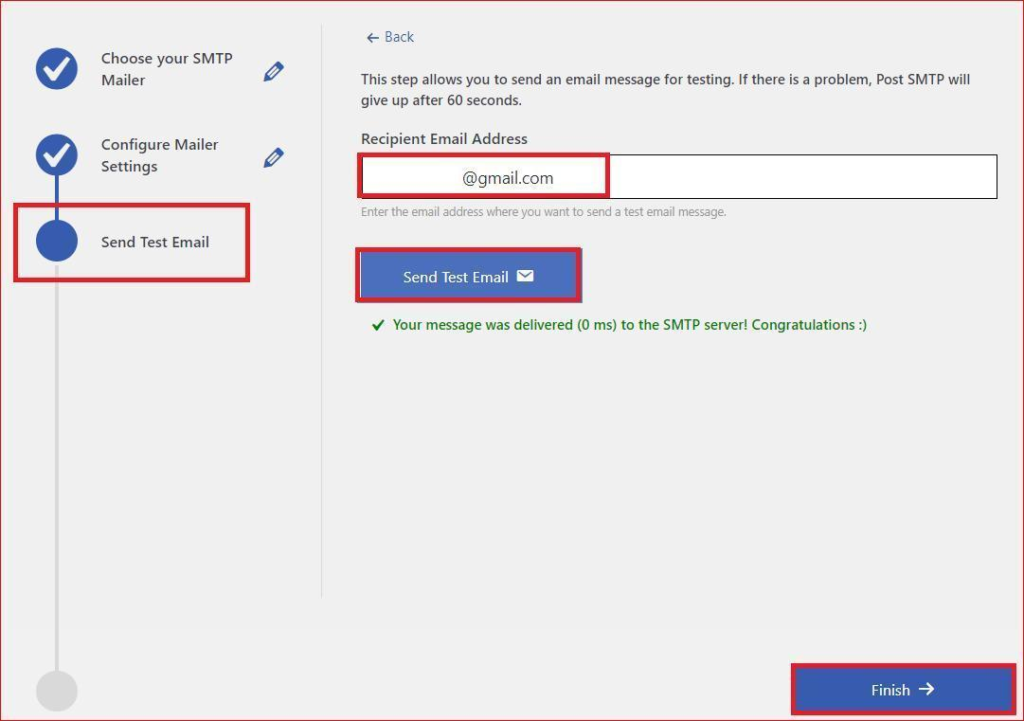
If the test email is delivered successfully, click the Finish button to complete the process.
That’s all! Congratulations on fixing the WordPress email delivery issue using the Post SMTP WordPress plugin.
How to Fix a WordPress Contact Form that Does Not Send Emails
f you’re using a contact form plugin on your WordPress site, such as WPForms, Contact Form 7, Gravity Forms, or Ninja Forms, you may encounter issues where you either receive contact form email notifications in your spam folder or don’t receive them at all.
To resolve this, you can follow two main steps:
- Install and configure an SMTP plugin, as described earlier in this guide.
- If the issue persists, update the “From Email” field in your contact form notification settings with the correct email address.
Additionally, some contact forms may have their own specific issues that need addressing. To help you fix these, we’ve created detailed guides for troubleshooting various popular contact forms. Here’s a list of guides to help you resolve email notification issues for specific forms:
- Fix Contact Form 7 not sending emails
- Fix WPForms not sending emails
- Fix Gravity Forms not sending emails
- Fix Formidable Forms not sending emails
- Fix Forminator Forms not sending emails
- Fix Jetpack Contact Form not sending emails
- Fix Happy Form not sending emails
- Fix weForms not sending emails
- Fix Elementor Form not sending emails
- Fix Fluent Forms not sending emails
- Fix Divi Contact Form not sending emails
- Fix Ninja Forms not sending emails
- Fix SiteOrigin Contact Form not sending emails
- Fix Getwid contact form not sending emails
Conclusion
When WordPress fails to send emails, it can be frustrating, and you may feel the need to resolve the issue quickly. Fortunately, this article guides you through fixing the problem using an SMTP plugin. We also covered the common causes of this issue and provided tips on how to prevent it in the future.
If you’re still having trouble or need further assistance, don’t hesitate to leave a comment below, and we’ll get back to you as soon as possible.
Thanks for reading, and happy emailing!
Frequently Asked Questions
Why is my WordPress site not sending emails?
Several factors can cause WordPress emails to fail. These include the default configuration of the PHP mail() function used by WordPress, lack of proper email authentication protocols, misconfigurations in contact form plugins, poor sender reputation, and restrictions imposed by your web hosting provider.
How do I allow WordPress to send emails using SMTP?
To enable WordPress to send emails through SMTP, install an SMTP plugin that connects your site to a trusted SMTP server. This will improve email deliverability and enhance security.
How do I fix email not sending in WordPress?
To resolve the issue of WordPress not sending emails, follow these steps:
- Install and configure an SMTP plugin.
- Update your DNS settings to include key email authentication protocols like SPF, DKIM, and DMARC.
- Review and update your contact form’s email notification settings.
Do I need an SMTP server to send WordPress emails?
Yes, using an SMTP server is essential for reliable and secure email delivery in WordPress. It provides proper authentication and encryption methods, which improves both deliverability and security.
Can I use Gmail as SMTP for WordPress?
You can use Gmail as the SMTP server for WordPress. However, you will need to install an SMTP plugin that supports Gmail’s OAuth 2.0 authentication method and Gmail API.
What is the default SMTP for WordPress?
WordPress does not have built-in SMTP settings. To set up SMTP for sending emails, you must install a WordPress SMTP plugin.
How do I send WordPress emails on localhost with SMTP?
To send emails from WordPress on a local server, you must install and configure a local server environment like XAMPP or WAMP. After setting up the local server, install and configure a trusted WordPress SMTP plugin.

![How to Fix WordPress Not Sending Emails Issue [3 Easy Steps] WordPress Not Sending Emails](https://www.wpdisc.com/wp-content/uploads/2024/12/wordpress-not-sending-emails-1024x512.png)
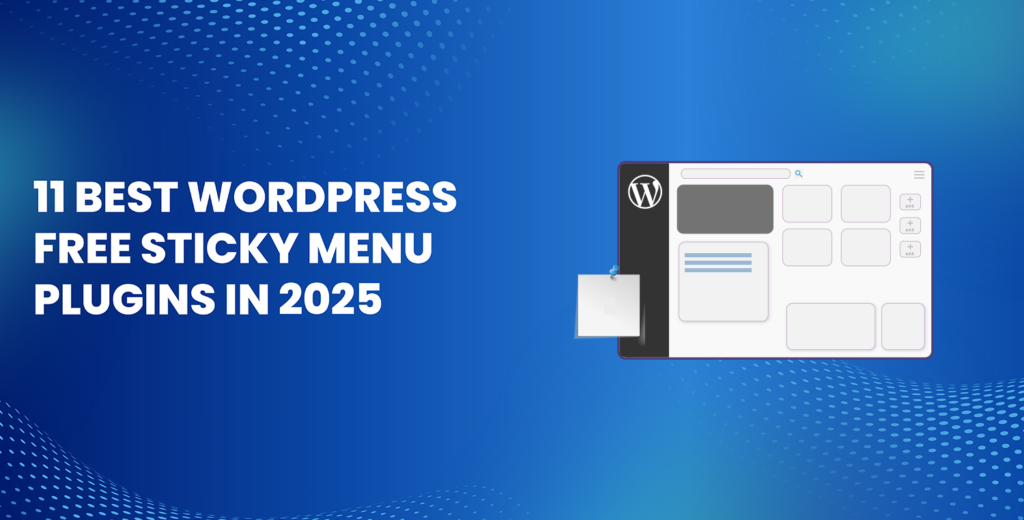
![How to Have 2 Lines of Text in WordPress Header [5 Easy Ways] How to Have 2 Lines of Text in WordPress Header [5 Easy Ways]](https://www.wpdisc.com/wp-content/uploads/2025/02/how-to-have-2-lines-of-text-in-wordpress-header-1024x520.png)
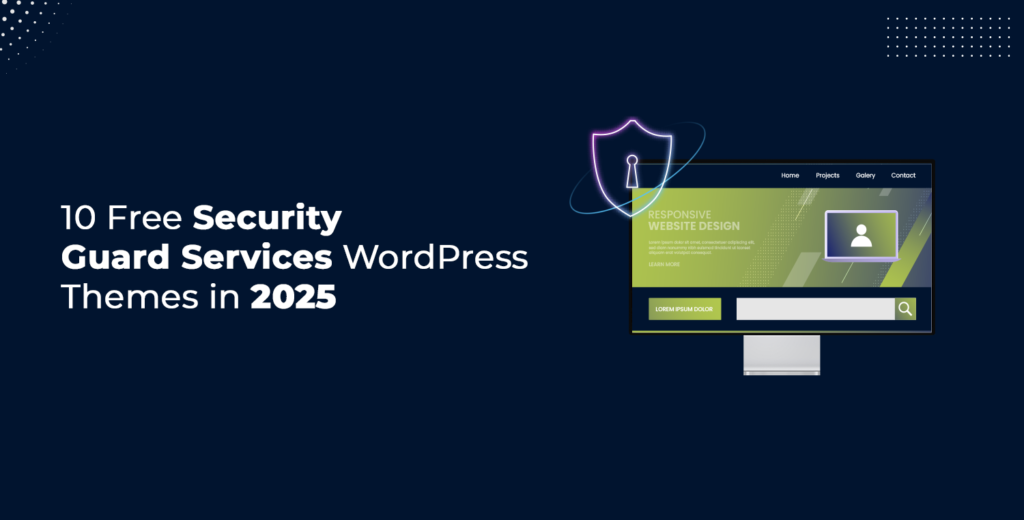
![How to Clone My Website to a Second URL [9 Easy Steps] How to Clone My Website to a Second URL [9 Easy Steps]](https://www.wpdisc.com/wp-content/uploads/2025/01/how-to-clone-my-website-to-a-second-url-1024x520.png)
Leave a Reply