Are you facing the ‘Forminator not sending emails’ issue? If so, you’re not alone. Many WordPress users face this issue, which can lead to missed messages and opportunities.
Fortunately, fixing this problem is easier than you might think. In this guide, we’ll walk you through four simple steps to get your Forminator forms back on track.
By following these steps, you can ensure that your contact form notifications reach your inbox without any issues.
Ready to dive in? Let’s fix the ‘Forminator not sending email’ once and for all.
2 Key Reasons Behind Forminator Not Sending Emails
The Forminator contact form might fail to send emails due to a variety of common reasons. Understanding these can help you avoid similar issues in the future.
There are two main reasons for this:
- The WordPress PHP (wp_mail) function
- Wrong email notification settings within Forminator
Let’s take a closer look at each reason individually:
#1: WordPress PHP (wp_mail) Function
By default, Forminator uses the WordPress PHP mail function, also known as wp_mail, to send email notifications. Unfortunately, this function isn’t optimized for reliable email delivery.
Many hosting servers impose strict email authentication and security rules that prevent emails sent via wp_mail from being delivered. As a result, your emails might end up in spam folders or fail to be delivered altogether.
The big reason for this is that the wp_mail function lacks the necessary authentication protocols required by modern email providers, which leads to the issue of Forminator not sending emails.
#2: Wrong Forminator Email Notification Settings
Another reason for the Forminator not sending emails is the incorrect email notification settings within the plugin itself. If the email address configured in the notification settings is incorrect, your emails won’t be sent properly.
This can happen due to typos, outdated email addresses, or even incorrect configurations in the “From” headers. If you have not configured these settings properly, Forminator won’t be able to deliver emails as expected.
4-Step Tutorial to Fix Forminator Not Sending Emails
Now that you know the key reasons behind the issue, let’s move on to the solution. Below is a step-by-step guide to help you fix the problem and ensure your Forminator contact form sends emails reliably.
Step #1: Check the Default Headers for Forminator Forms
The first thing you need to do is check the default “From” headers set by Forminator. Incorrect “From” headers can cause email delivery issues, so it’s important to verify that they are properly configured.
Start by logging in to your WordPress dashboard. On the left-hand side menu, click on Forminator > Settings.
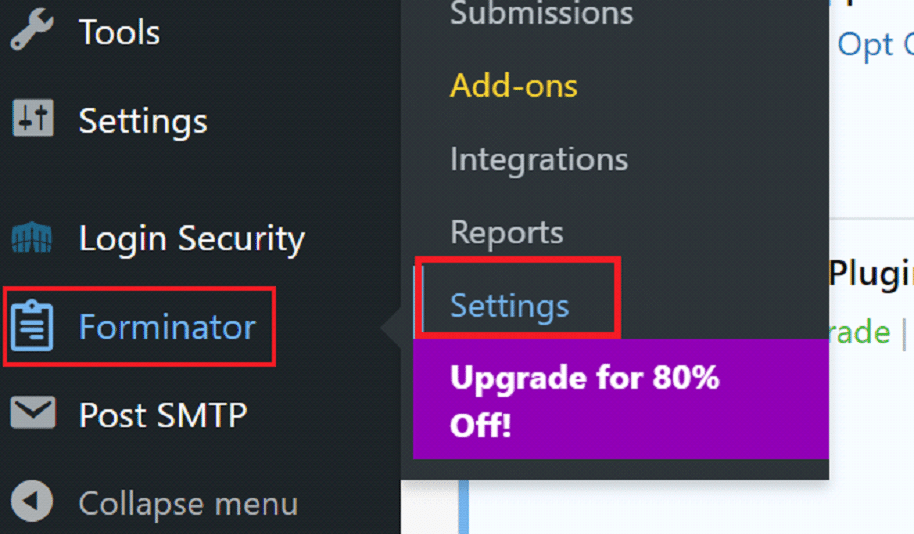
Scroll down until you find the From Headers section. By default, Forminator uses an email address like [email protected]. If this email address doesn’t exist or isn’t monitored, your emails might get blocked or sent to spam.
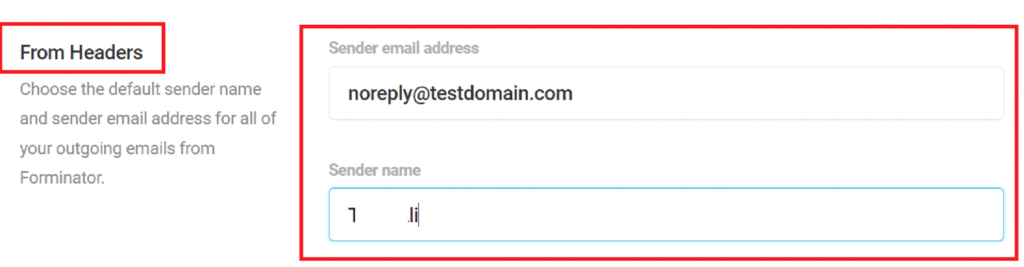
To fix this, replace the default email address with a valid one associated with your domain. For example, use an email address like [email protected]. This will ensure that your emails are coming from a legitimate source, improving their chances of being delivered successfully.
Additionally, make sure that the sender name is correctly set to reflect your business or website. You can override these settings for individual forms as needed.
Step #2: Review Forminator Email Notification Settings
Next, you’ll want to review the email notification settings for each Forminator form. These settings control where the emails are sent and how they’re delivered.
To get started, navigate to Forminator > Forms in your WordPress dashboard.
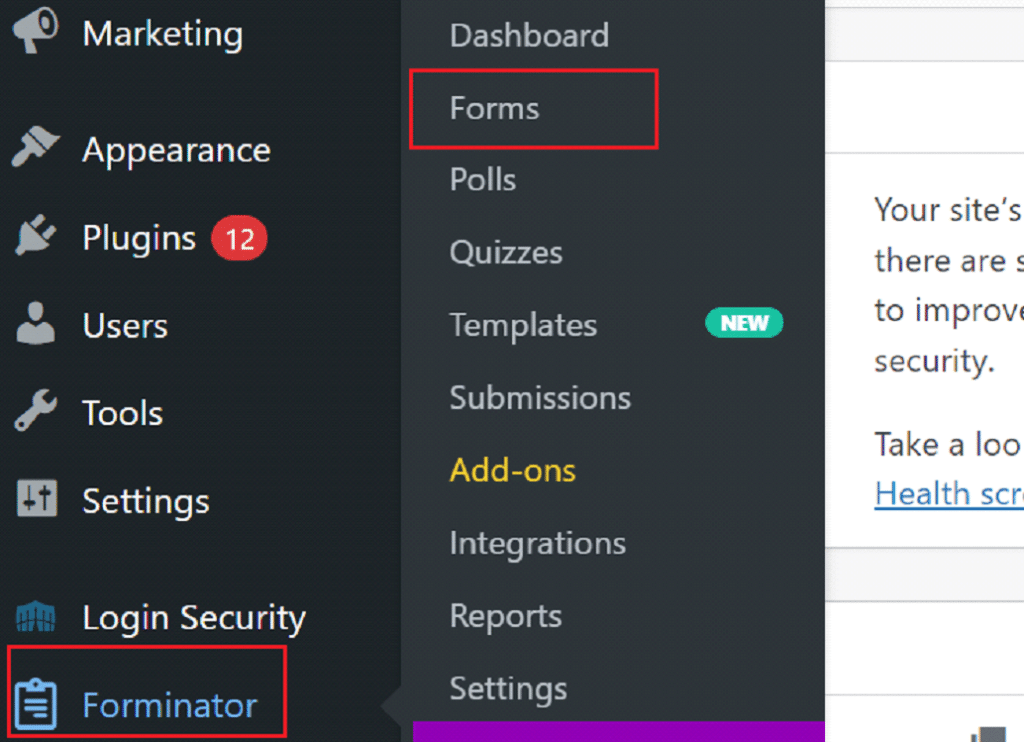
Find the form that’s causing the issue and click “Edit.”

From there, go to the Email Notifications section.
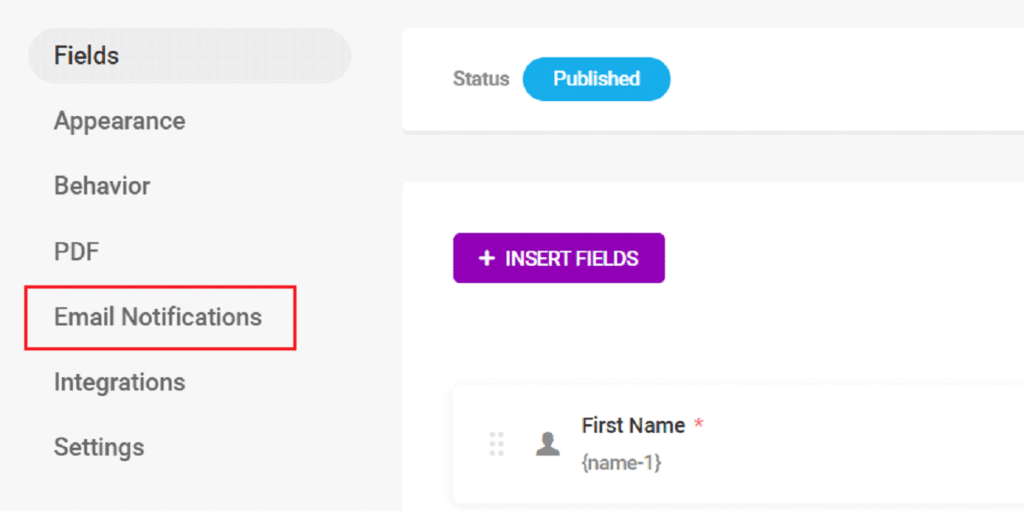
Here, you’ll see a list of all the email notifications configured for that form. Click on each notification to review the settings. Make sure that the recipient email addresses are correct and that they belong to the people who should receive the form submissions. You can add multiple email addresses by separating them with commas.

If you’re using custom email routing, review the rules to make sure they’re configured correctly.
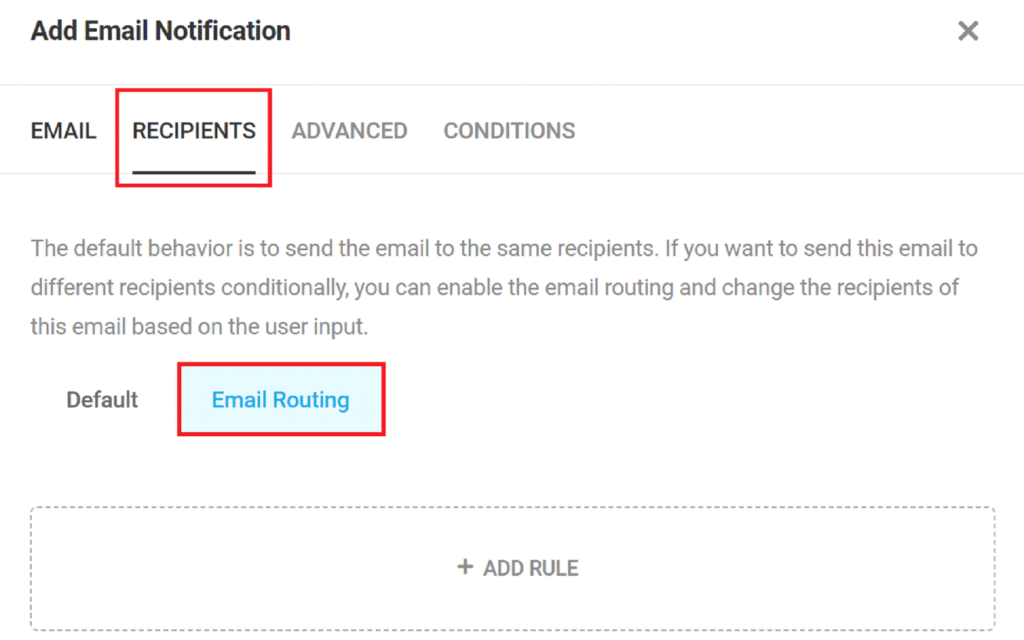
Next, check the From Email and From Name fields. These fields should contain the same email address and name as the default headers you set in the previous step.
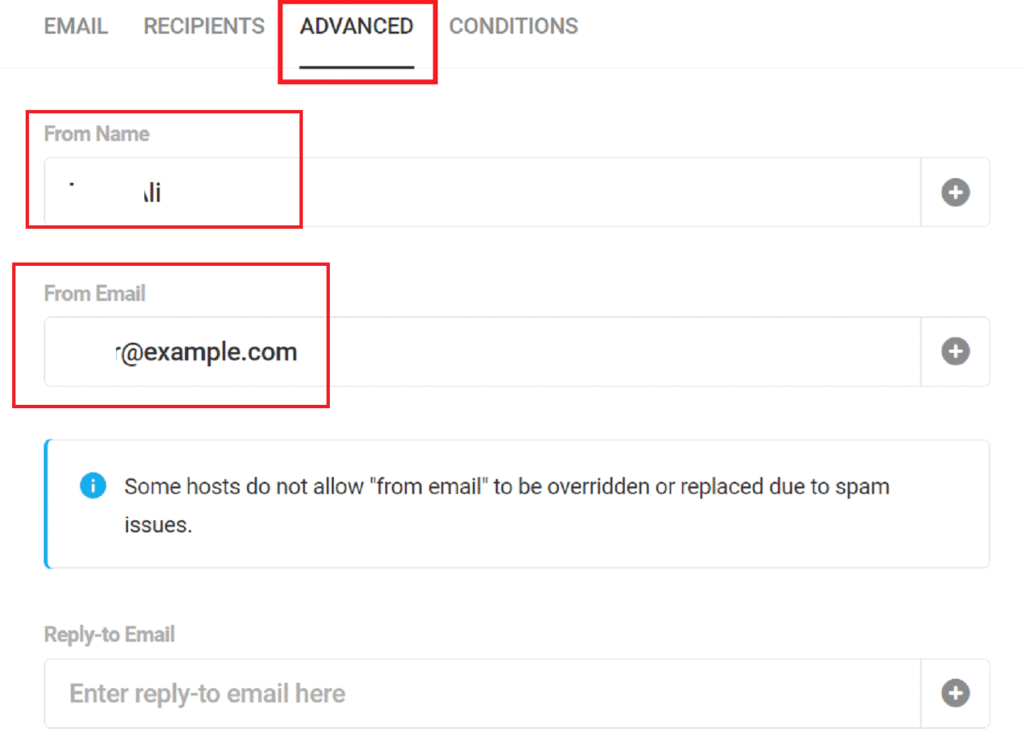
Don’t forget to check the Conditions tab as well. If you’ve set up conditional logic for email notifications, verify that the conditions are correct.
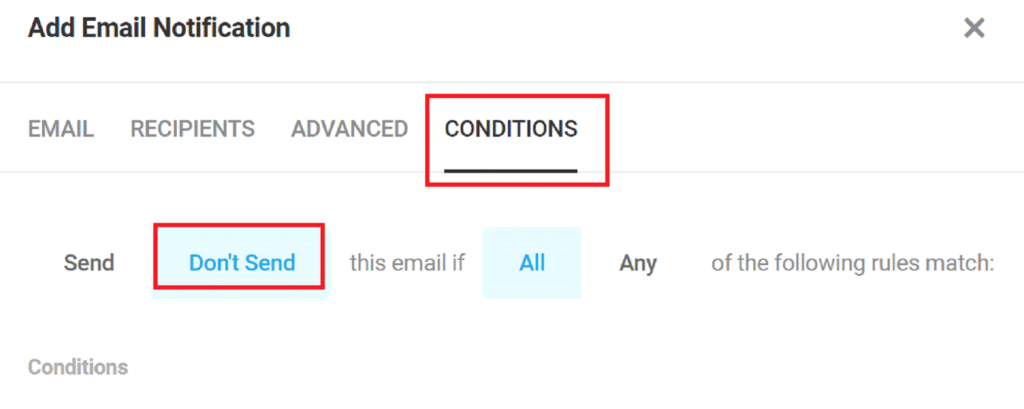
If necessary, temporarily disable conditions to troubleshoot the issue. By thoroughly reviewing these settings, you can eliminate the issue of the Forminator not sending emails.
Step #3: Install and Set Up an SMTP Plugin
Your WordPress hosting server is designed for website hosting, not for sending emails from the Forminator contact form. To make your Forminator contact form emails more reliable and avoid them being marked as spam, you need to use a dedicated email-sending service (SMTP service provider). These SMTP servers are optimized specifically for sending emails and ensuring they reach recipients’ inboxes.
To connect your WordPress site to a dedicated email sending service (SMTP service provider), you can use an SMTP plugin. An SMTP plugin helps you route WordPress emails through these optimized servers, which improves your WordPress email deliverability.
Here are some popular SMTP plugins you can choose from:
- Post SMTP
- SMTP Mailer
- Easy WP SMTP
- WP Mail SMTP
These plugins are free, though some advanced features may require a premium upgrade. Using an SMTP plugin is an easy way to improve the reliability of your Contact Form 7 emails.
For this guide, we will use the free version of the Post SMTP plugin.
NOTE: Before we get started, backup your WordPress website. Sometimes, installing a new plugin can cause problems, so a backup allows you to quickly restore your website.
Here’s a step-by-step guide to install and set up the Post SMTP plugin:
To install an SMTP plugin, log in to your WordPress dashboard and navigate to Plugins >> Add New Plugin. In the search bar, type Post SMTP and look for “Post SMTP — WordPress SMTP Plugin…..”
Then, click “Install Now” and then “Activate” once the installation is complete.
After activating the plugin, you’ll need to configure it. Start by choosing your preferred SMTP service provider and hit “Continue.” For this guide, we are selecting “Brevo.”
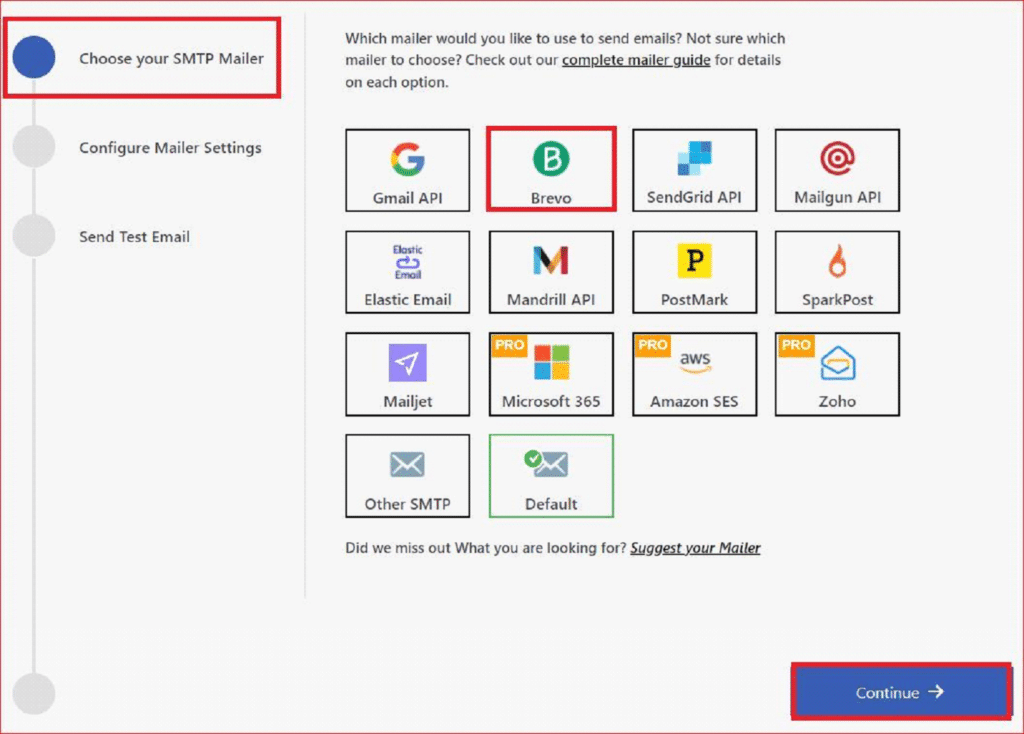
Once you’ve entered these details, fill in the From Email and From Name fields with the same information you used earlier. Also, to authenticate your SMTP service, enter your API Key, then click “Save and Continue.”
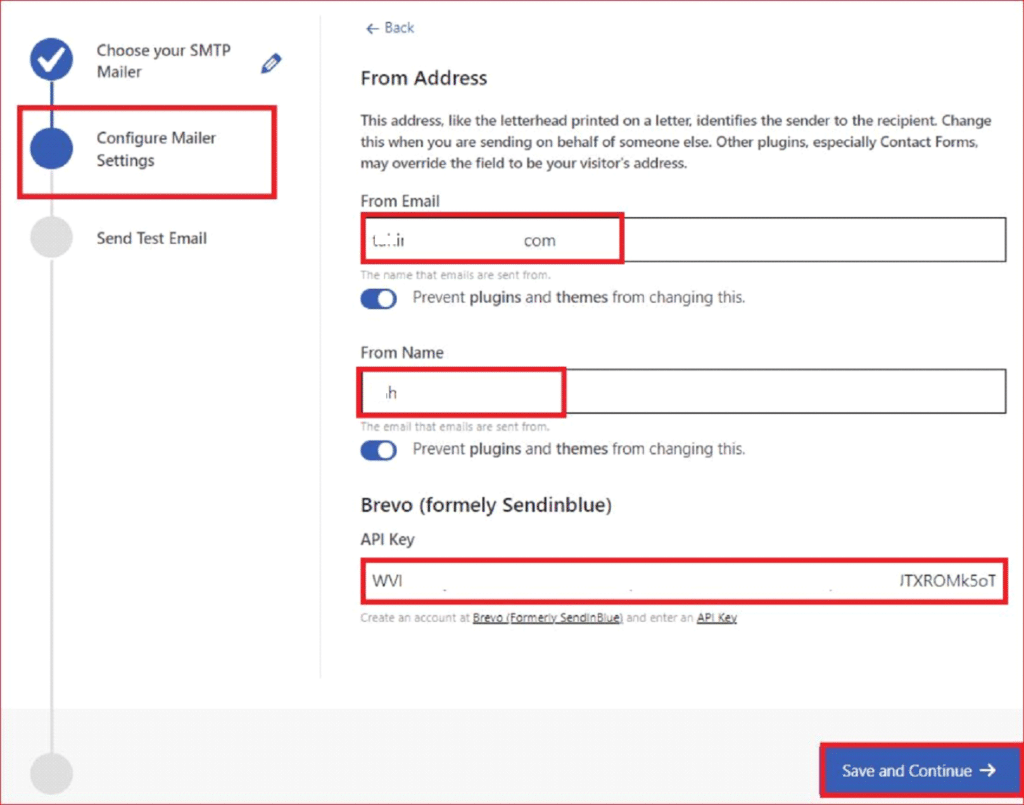
Next, you’ll need to send a test email to confirm that everything is working correctly. To send the test email, provide a valid “Recipient Email Address” and click “Send Test Email.”
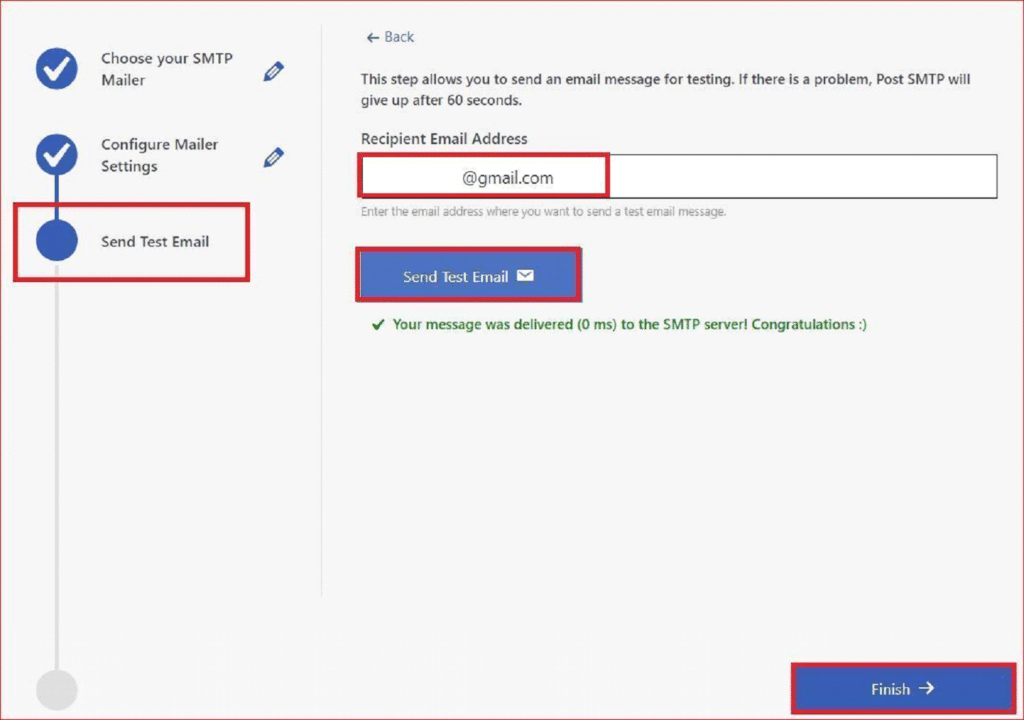
If the test email is delivered successfully, your SMTP plugin is set up correctly, and your Forminator forms should now be sending emails reliably.
Keep in mind that some SMTP services may require additional configuration, such as setting up DNS records for your domain. Make sure you have email authentication protocols set up to avoid any issues.
Step #4: Send All Your WordPress Email From Same Address
To further improve email deliverability, it’s a good idea to use the same “From” email address for all emails sent from your WordPress site. This ensures consistency and helps prevent your emails from being flagged as spam.
To enforce this setting:
- Go back to the Post SMTP plugin settings in your WordPress dashboard.
- Under the Message tab, look for the Email Address field.
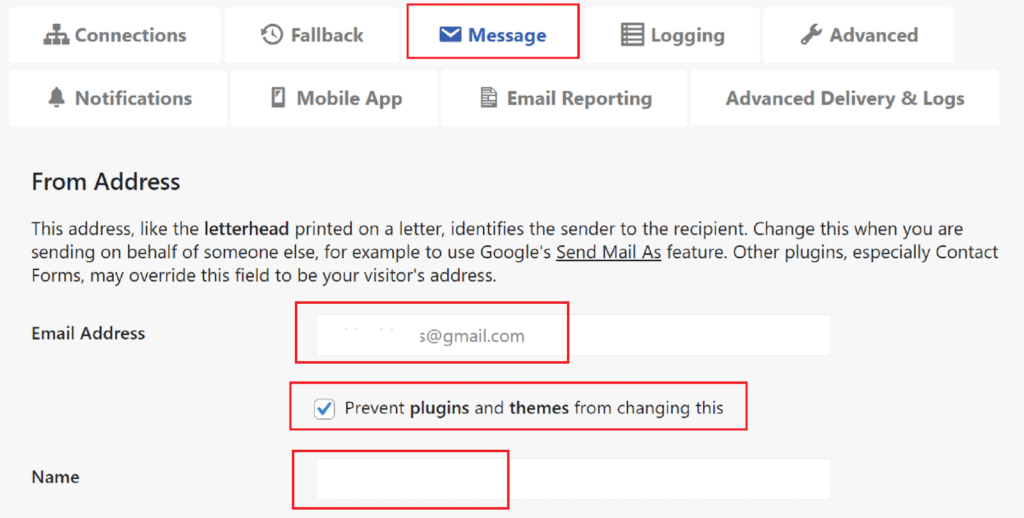
- Enter the email address you want to use as the default “From” address for all outgoing emails.
- Check the box, “Prevent plugins and themes from changing this.”
- Lastly, scroll down and click Save Changes to apply the changes.
This will ensure that all emails, including those from Forminator, are sent from the same address, reducing the chances of email delivery issues.
📕 You might also like to read 👉 How to Fix Formidable Forms Not Sending Email [3 Easy Steps]
Final Thoughts on Forminator Not Sending Emails
Fixing the issue of the Forminator not sending emails requires a combination of adjustments. You need to check the default headers, review the email notification settings, and install an SMTP plugin to ensure reliable email delivery.
Taking these steps will help prevent your Forminator emails from ending up in spam folders or getting lost altogether.
If you continue to experience issues, consider reaching out to your hosting provider or using a more robust SMTP service.
Thank you for reading! If you have any questions or need further assistance, feel free to leave a comment below. We’re here to help!

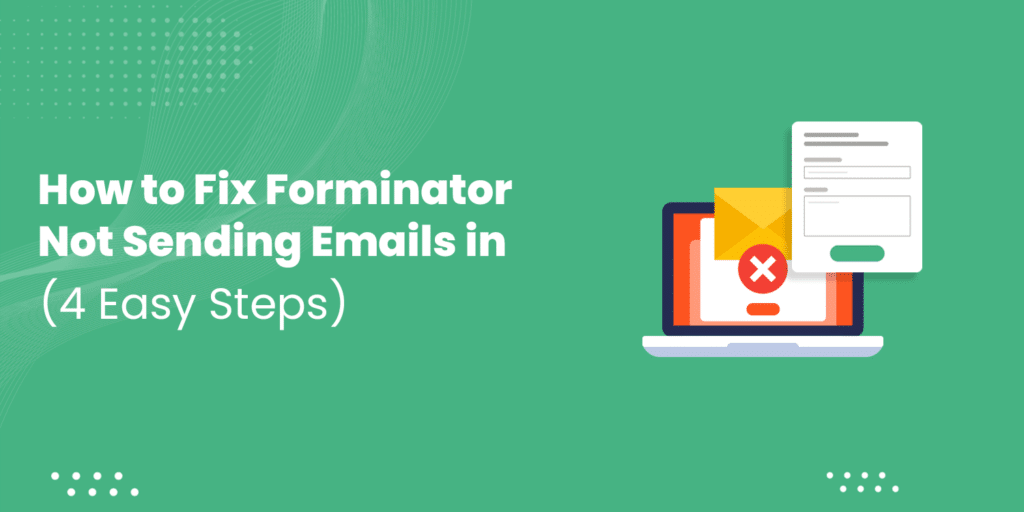
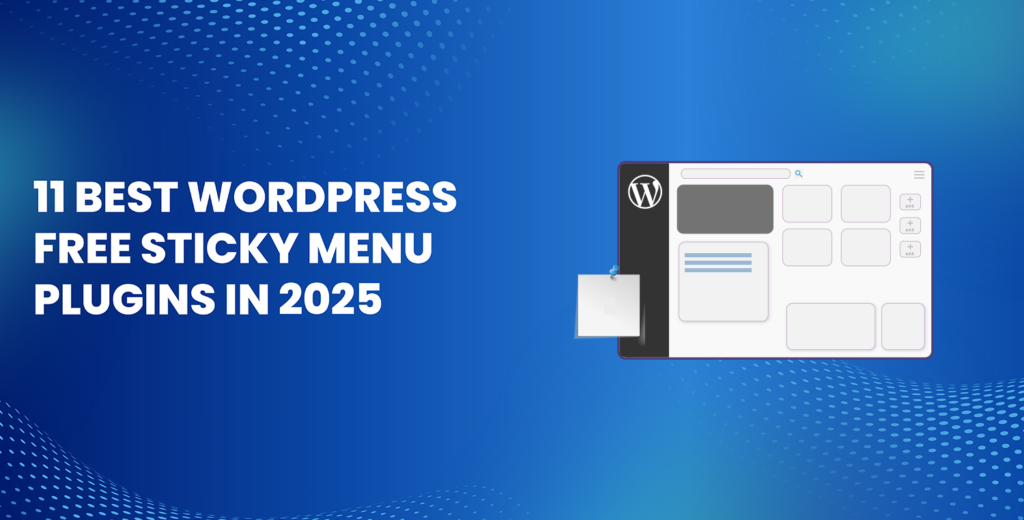
![How to Have 2 Lines of Text in WordPress Header [5 Easy Ways] How to Have 2 Lines of Text in WordPress Header [5 Easy Ways]](https://www.wpdisc.com/wp-content/uploads/2025/02/how-to-have-2-lines-of-text-in-wordpress-header-1024x520.png)
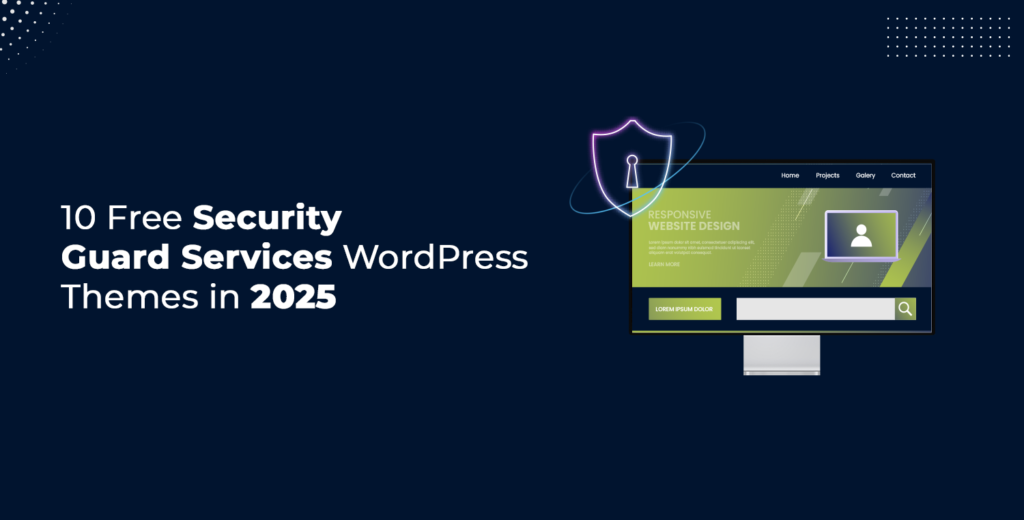
![How to Clone My Website to a Second URL [9 Easy Steps] How to Clone My Website to a Second URL [9 Easy Steps]](https://www.wpdisc.com/wp-content/uploads/2025/01/how-to-clone-my-website-to-a-second-url-1024x520.png)
Leave a Reply