If you are experiencing the Contact Form 7 email not sending issue, don’t worry; we’ve got you covered!
Typically, when someone submits a form through Contact Form 7 on your website, both you and the person who submitted the form should receive email notifications. However, sometimes these emails end up in the spam folder or don’t arrive at all.
In this guide, we will explain why Contact Form 7 email not sending and how to fix this issue in just two simple steps.
Ready? Let’s dive right in!
Why Contact Form 7 Email Not Sending?
There are a few common reasons why Contact Form 7 isn’t sending email notifications. Here’s what could be going wrong:
#1: Spam Filtering By Email Servers
Sometimes, Contact Form 7 sends emails correctly, but these emails end up in the spam folder. Because email providers like Gmail have automatic spam filters that can flag your emails without any human intervention, using the wrong reply email or failing to implement email authentication protocols such as SPF, DKIM, and DMARC can cause your email to be flagged as spam.
#2: WordPress Default PHP Mail Function
By default, Contact Form 7 relies on the wp_mail function, which uses the PHP mail function of your hosting server. Almost all web hosting providers, such as GoDaddy, Bluehost, Hostinger, etc., do not support the PHP mail function.
However, even if your web hosting provider supports PHP mail, its lack of proper email authentication can make emails more likely to be flagged as spam. Consequently, this can prevent WordPress from sending notifications about form submissions.
#3: Incorrect Contact Form 7 Email Settings
Another common issue is incorrect email settings within Contact Form 7. If the email address set in the “From” field is incorrect or contains a typo, your notifications won’t be sent properly. So, it is absolutely necessary to make sure these settings are correct for your contact form to work.
These are the three main reasons why Contact Form 7 is not sending you emails. But don’t worry. In the following section, we will show you how to fix this issue easily.
2 Easy Steps to Fix Contact Form 7 Email Not Sending
To maximize the email deliverability of your Contact Form 7 emails, follow the steps below:
Step #1: Change Your Email Address
This very first step is easy to implement and can help resolve many email delivery issues. One common reason emails end up in the spam folder is because the “Form” email doesn’t match the sending domain.
Here’s how to check and change the “From” email address:
- Go to Contact → Contact Forms in your WordPress dashboard.
- Select the form that is having email issues.
- Click on the Mail tab in that form’s settings.
- Look for the From option and check the email address.
If there’s a warning like “Sender email address does not belong to the site domain,” it means the email address you’re using might be causing the problem.
Using generic email addresses like @yahoo.com, @hotmail.com, or @gmail.com can trigger spam filters because these addresses are often associated with spam.
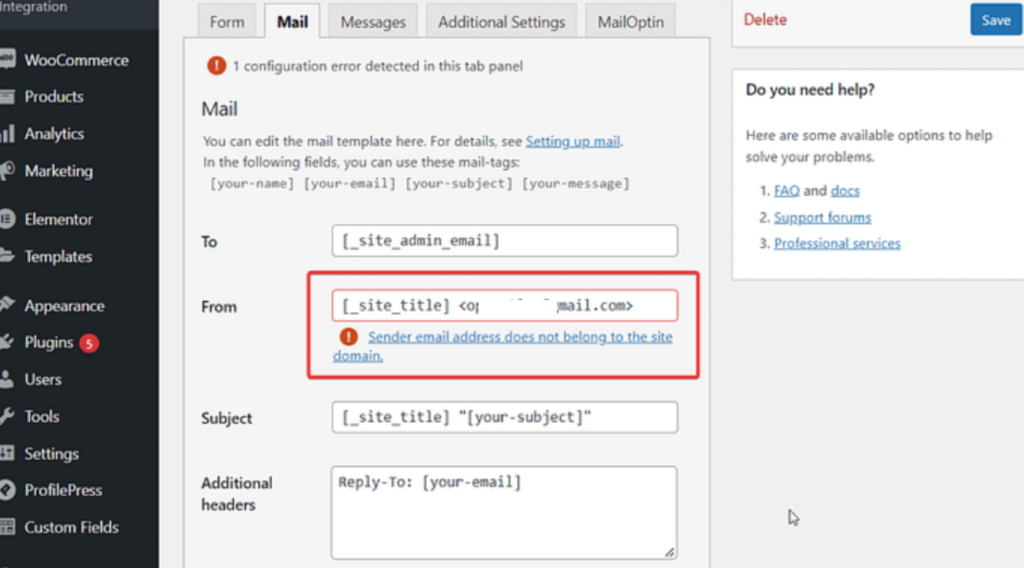
To fix this, use a business email address that matches your domain. For example, if your domain is https://example.com, your email should be something like [email protected].
Update the email address by going to Contact → Contact Forms → Mail → From, entering your new business email, and saving the settings. This should eliminate the error.
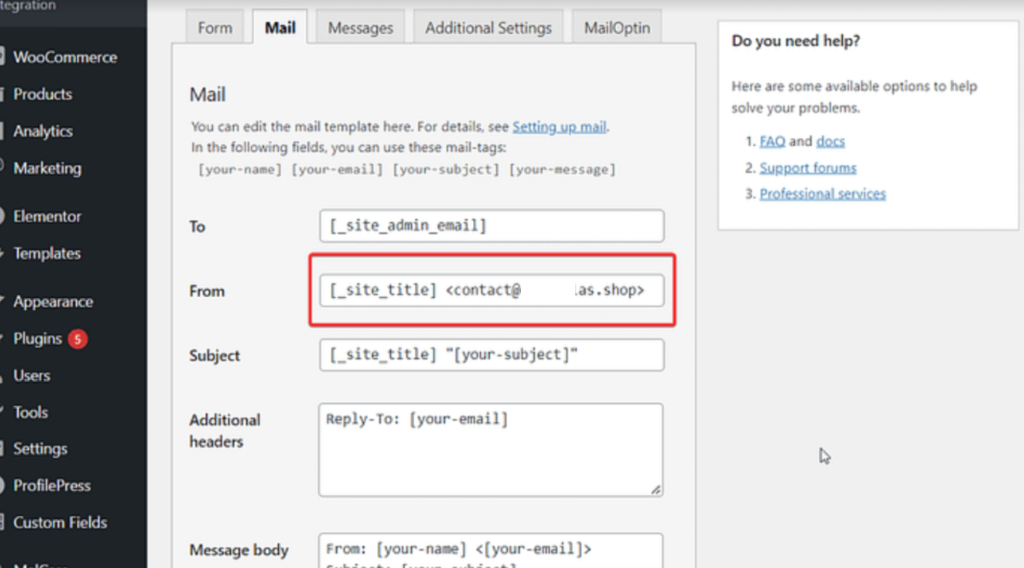
Finally, test the contact form by submitting it as if you were a visitor. Wait a few minutes to see if the email notification appears in your inbox. If it doesn’t, proceed to the next step.
To learn more about Contact Form 7 configurations, check out our detailed blog on how to set up Contact Form 7 correctly.
Step #2: Configure SMTP Server via an SMTP Plugin
Your WordPress hosting server is designed for website hosting, not for sending emails from Contact Form 7. To make your Contact Form 7 emails more reliable and avoid them being marked as spam, you should use a dedicated email sending service. These services are optimized specifically for sending emails and ensuring they reach recipients’ inboxes.
To connect your WordPress site to a dedicated email sending service (SMTP service provider), you can use an SMTP plugin. An SMTP plugin helps you route WordPress emails through these optimized servers, which improves your WordPress email deliverability.
Here are some popular SMTP plugins you can choose from:
- WP Mail SMTP
- Post SMTP
- Easy WP SMTP
- SMTP Mailer
These plugins are free, though some advanced features may require a premium upgrade. Using an SMTP plugin is an easy way to improve the reliability of your Contact Form 7 emails.
For this guide, we will use the free version of the WP Mail SMTP plugin.
NOTE: Before we get started, backup your WordPress website. Sometimes, installing a new plugin can cause problems, so a backup allows you to quickly restore your website.
1. Install and Configure WP Mail SMTP
To fix the issue of Contact Form 7 emails not sending, you need to replace the default ‘wp_mail’ function with SMTP (Simple Mail Transfer Protocol). WP Mail SMTP is a reliable plugin that can help you achieve this.
Here’s how to install and configure the WP Mail SMTP plugin on your WordPress site:
- Log in to your WordPress dashboard with an Administrator account.
- Go to Plugins and click on the Add New Plugin button.
- In the search bar, type WP Mail SMTP and locate the plugin by WP Mail SMTP.
- Click Install Now and then Activate the plugin.
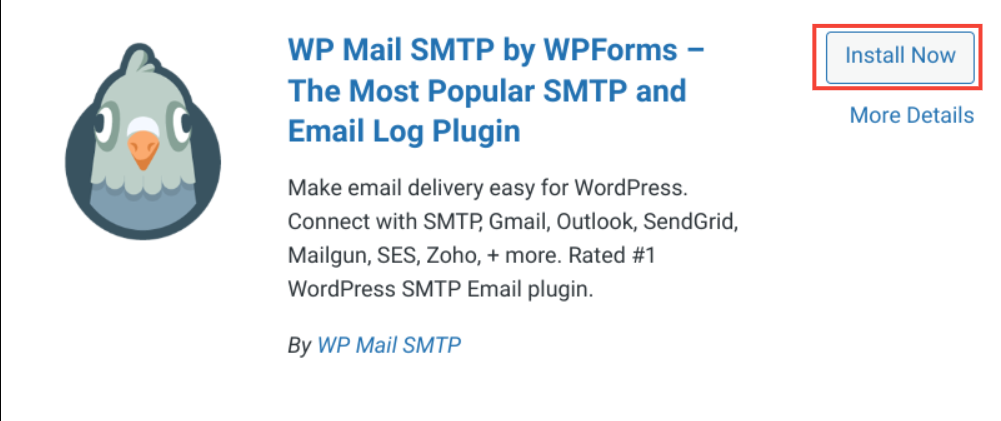
Once activated, you will see the following screen.
- Click on the “Let’s Get Started” →button to start the Setup Wizard.
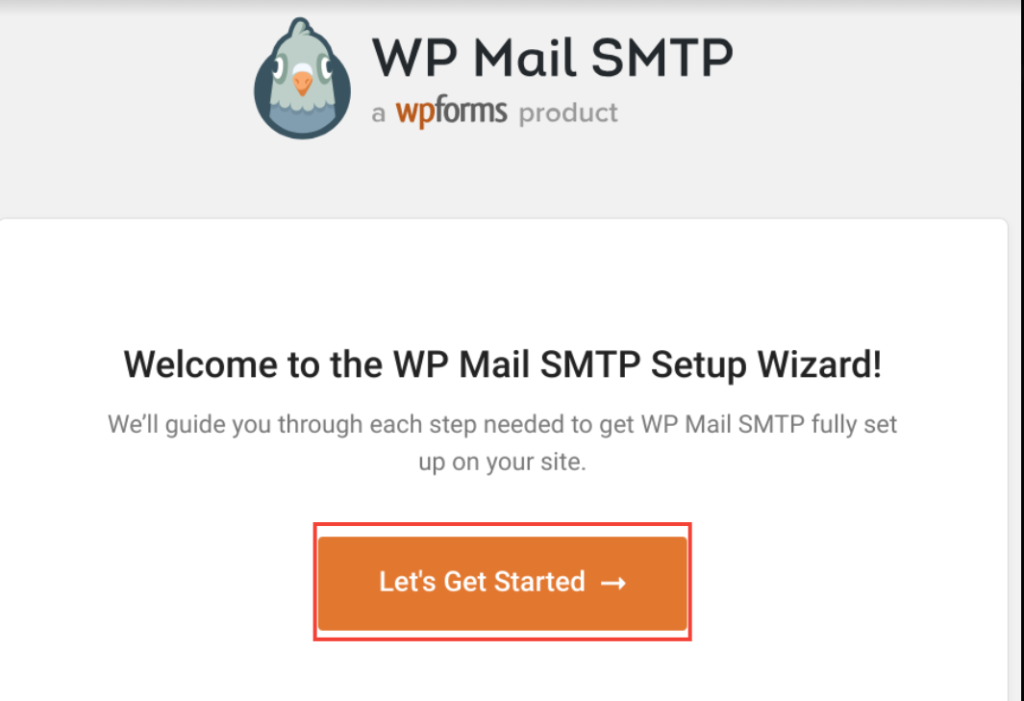
- On the setup wizard screen, choose your SMTP service provider and click “Save and Continue.”
WP Mail SMTP supports several options, including Gmail, Sendinblue, Brevo, Mailgun, etc.
For this guide, we will choose “Bravo.”
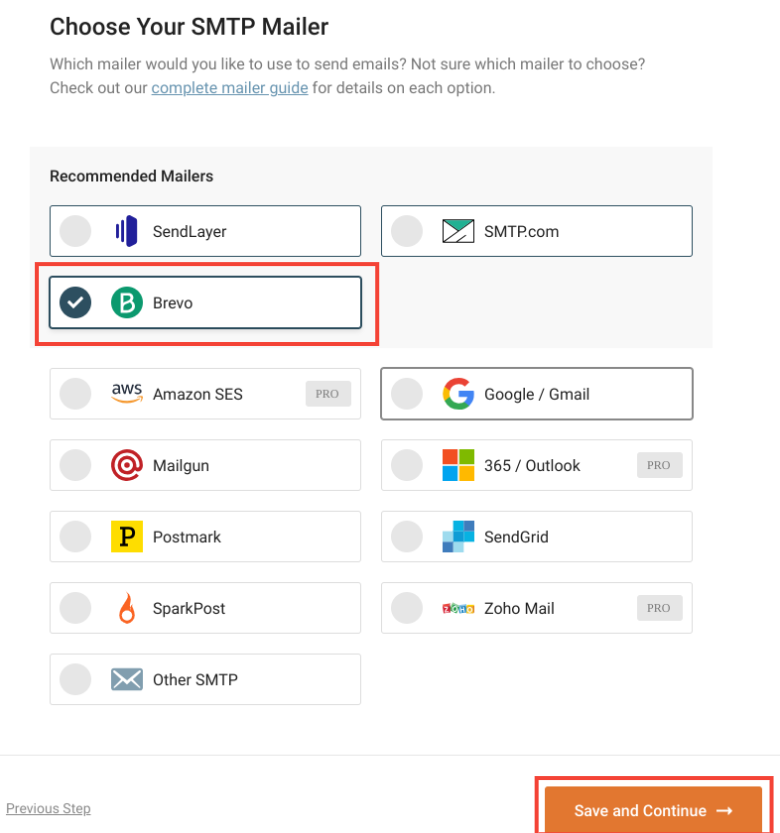
- On the subsequent screen, enter your From Email and From Name. Make sure the email address matches your business domain to reduce the risk of emails being marked as spam.
- Provide the necessary authentication details, such as an API Key or SMTP credentials. You can get these details from your chosen SMTP service provider.
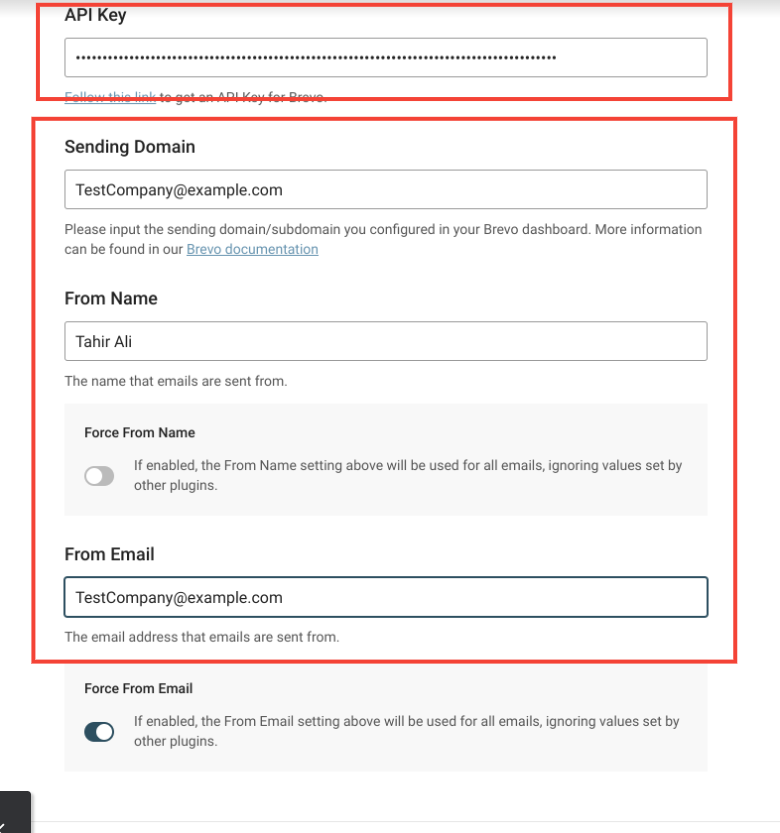
Follow the remaining instructions in the wizard and click Finish when you are done.
There you have it, folks. You have now successfully installed and configured WP Mail SMTP on your WordPress site. The next step is to check that the plugin is working properly.
2. Send a Test Email via WP Mail SMTP
After configuring WP Mail SMTP, you need to send a test email to make sure everything is set up correctly. Here’s how you can do it:
- Go to WP Mail SMTP → Tools → Email Test in your WordPress dashboard.
- Enter the email address where you want to send the test email in the Send To field.
- Click on Send Email.
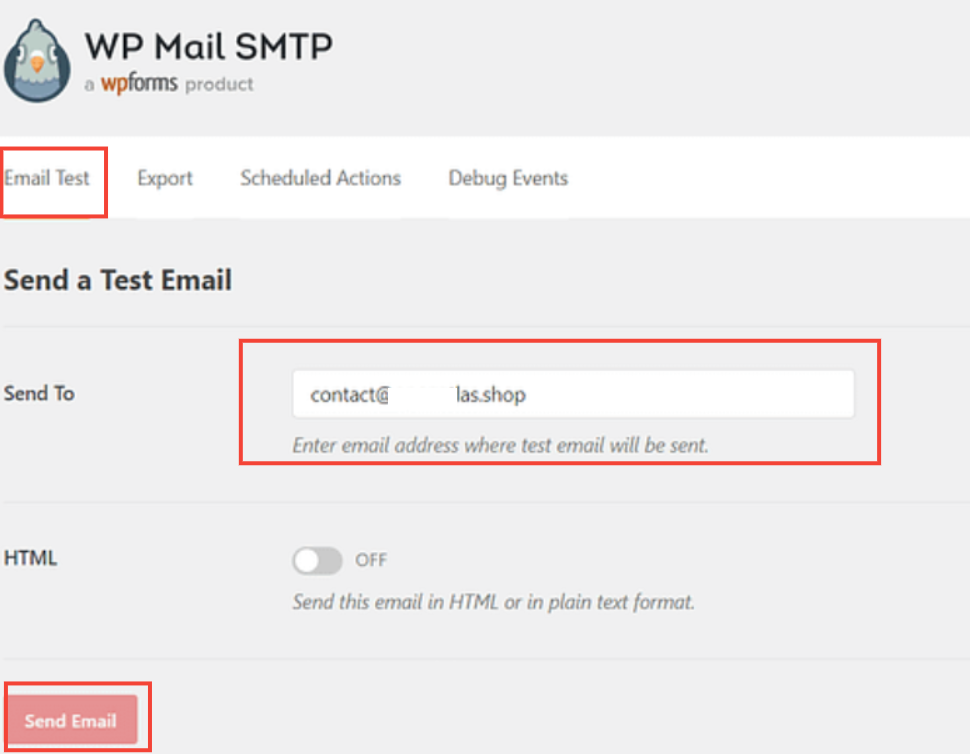
If the test email fails and you see an error, it could be due to an incorrect Client ID or an issue with your hosting server.
However, if you receive the test email, your setup is successful. Contact Form 7 will now use the dedicated SMTP service to send emails, so that they reach your inbox.
Final Thoughts on Contact Form 7 Email Not Sending
If you’re facing the Contact Form 7 email not sending issue, the problem is likely related to the plugin’s configuration. You can address this by setting up a business email address with your domain and updating your Contact Form 7 mail settings.
Also, you need to install an SMTP plugin to configure a dedicated SMTP server for WordPress.
Both solutions require some time and effort. If you find these methods cumbersome, you might also consider switching to a different contact form plugin that better suits your needs.
If you have any questions or need further assistance with Contact Form 7 email issues, drop a comment below!
Frequently Asked Questions
Why is my contact form 7 email not sending?
Possibly, Contact Form 7 isn’t sending emails due to issues with email settings or conflicts with your hosting server’s PHP mail function. Make sure your Contact Form 7 email settings are correct, and consider using an SMTP plugin to improve email deliverability.
Do I need SMTP for Contact Form 7?
We recommend using SMTP for Contact Form 7 as it ensures more reliable email delivery compared to the default PHP mail function. SMTP provides better authentication and reduces the chances of your emails being marked as spam.
Why is Gmail not receiving emails from contact form 7?
Gmail might not be receiving your emails from Contact Form 7 due to spam filtering or incorrect email settings. Check your spam folder and ensure that your email settings are properly configured. Using an SMTP plugin can also help improve email deliverability.

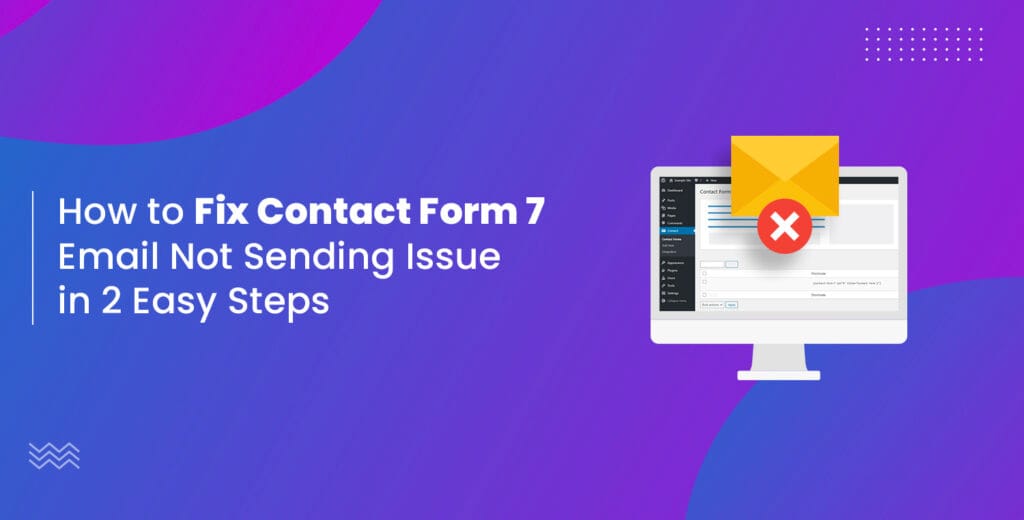
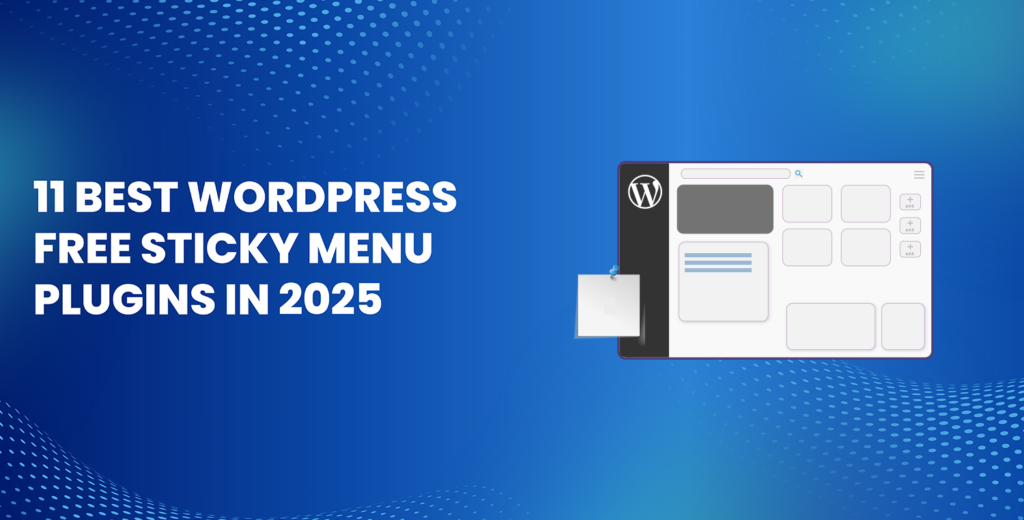
![How to Have 2 Lines of Text in WordPress Header [5 Easy Ways] How to Have 2 Lines of Text in WordPress Header [5 Easy Ways]](https://www.wpdisc.com/wp-content/uploads/2025/02/how-to-have-2-lines-of-text-in-wordpress-header-1024x520.png)
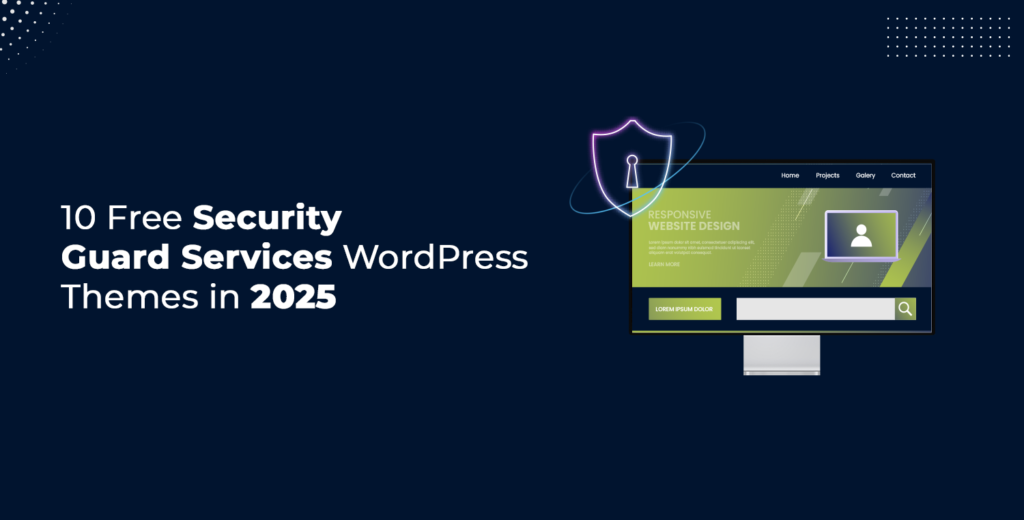
![How to Clone My Website to a Second URL [9 Easy Steps] How to Clone My Website to a Second URL [9 Easy Steps]](https://www.wpdisc.com/wp-content/uploads/2025/01/how-to-clone-my-website-to-a-second-url-1024x520.png)
Leave a Reply