If you are wondering how to get Gutenberg editor in WordPress, you’re on the right page.
Gutenberg editor is the latest WordPress block editor, also known as a block editor or a WordPress editor. Since its integration as the default editor in WordPress 5.0, Gutenberg has revolutionized the way users publish engaging web content.
In this Gutenberg Editor WordPress tutorial, we will show you the two easy methods to activate the Gutenberg Editor in WordPress and explain why the WordPress Gutenberg editor is better than the Classic editor.
Ready? Let’s get started!
Why Should You Use WordPress Gutenberg Editor Instead of the Classic Editor?
If you are considering switching from the Classic editor to the WordPress Gutenberg Editor, you might have a question: Why use the Gutenberg editor in the first place?
Here are some of the reasons to get Gutenberg editor in WordPress:
Reasons #1: Amazing Website Building Features at No-Cost
With the Gutenberg Block Editor, you enjoy a plethora of website-building features without shelling out extra cash. It’s free and comes as the default editor in WordPress. Plus, you can effortlessly create and save blocks for reuse across your site, streamlining the process of building your dream website.
Reasons #2: User-Friendly Interface for Creating Posts
Even those with little or no knowledge of WordPress can use Gutenberg. Its intuitive and user-friendly interface simplifies the process of publishing blog posts and crafting pages. Unlike the classic editor, Gutenberg’s block editor feature lets you design content more easily.
Reasons #3: Add Custom HTML Code with Ease
While Gutenberg provides a code-free editing experience, it also accommodates users who want to add custom HTML codes for extra customization. You can instantly tweak blocks, modify images, and add new sections using HTML codes within the Gutenberg editor.
Reasons #4: Make Your WordPress Site to Load Faster
The Gutenberg block builder eliminates the need for third-party page builders. This not only improves the loading speed of your WordPress site but also gives your visitors a better user experience. With access to a vast library of blocks, you can also design your dream website in record time.
Reasons #5: Get Exclusive Blogging Features
With Gutenberg’s exclusive features, you’ll have a better blogging experience. From the stylish Drop Cap feature to simplified content publishing, Gutenberg makes it easier to create stunning blog posts in a snap. Additionally, you get quick access to customization options with an easy-to-use toolbar.
How to Get Gutenberg Editor in WordPress [2 Easy Methods]
Now that you’ve better understood why the WordPress Gutenberg Editor is better than the classic editor, let’s check out the two easy ways to get Gutenberg editor in WordPress.
Method #1: Upgrade Your WordPress to Version 5.0 or Higher
As we told you earlier, with WordPress version 5.0 or higher, you get Gutenberg in WordPress by default, or you can install the Gutenberg plugin if you are using an older version of WordPress.
PLEASE NOTE: Before you upgrade WordPress, make sure that all your themes and plugins are compatible with Gutenberg. Also, don’t forget to back up your website’s data to avoid any potential data loss.
Once you are ready, follow the below step-by-step process to upgrade WordPress.
- Log in to your WordPress admin panel as Administrator.
- From the left-hand side menu, go to the ‘Dashboard → Updates.’
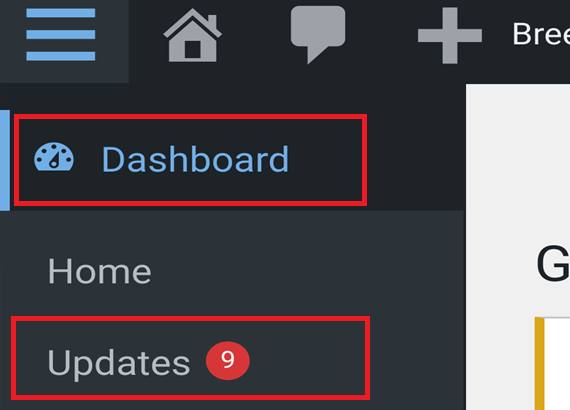
- Select the ‘Update Now’ button underneath the section ‘An updated version of WordPress is available.’.
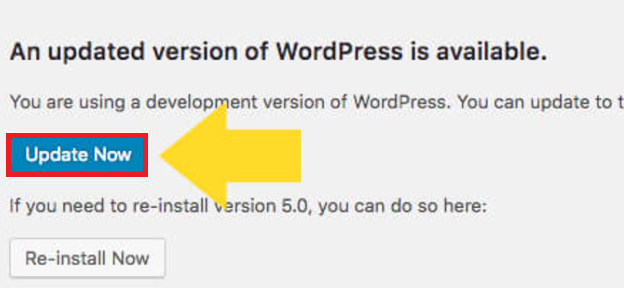
- Wait patiently as WordPress upgrades to the latest version.
- Once the upgrade is complete, you’ll see the following status. As shown in the screenshot below.
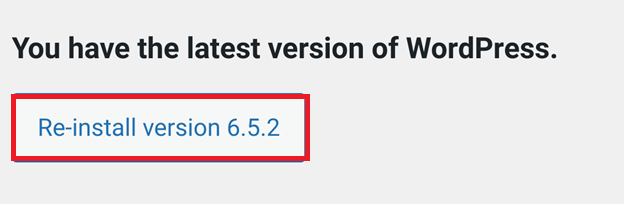
- Now, clear the cache if you have any caching plugins installed.
- Thoroughly inspect your site to ensure all functionalities, such as sliders and contact forms, are functioning correctly.
- Finally, don’t forget to double-check your admin panel after making changes.
That’s it. You can now use the WordPress Gutenberg Editor to create Posts and Pages. However, if you don’t want to upgrade WordPress, check out the following method to get Gutenberg in WordPress.
Method #2: Install Gutenberg Editor in WordPress
For any reason, if you don’t want to update your WordPress version but still want to get Gutenberg in WordPress, you need to install the Gutenberg plugin from your WordPress plugin page.
To install the Gutenberg Editor in WordPress, follow the steps below:
- Log in to your WordPress administrator dashboard.
- Navigate to the Plugins section from the left-hand menu.
- Click the ‘Add New Plugin’ button on the Plugins page.
- In the Search bar, type ‘Gutenberg’ and look for the Gutenberg plugin, as shown in the image below.
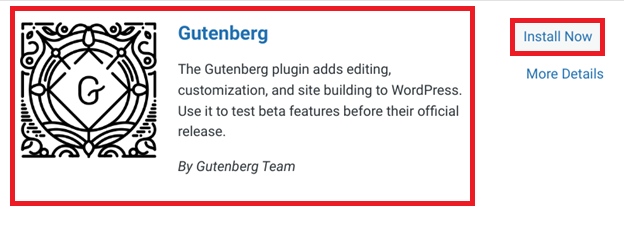
- Click on the Install Now button and wait for a while.
- After installation, select the ‘Activate’ button to enable the Gutenberg plugin.
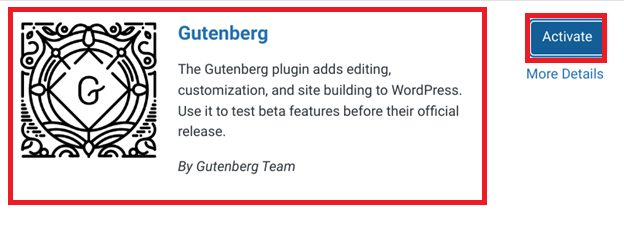
Congratulations! You’ve successfully installed the Gutenberg Editor in WordPress, and now you can explore its innovative features and improve your content creation process.
How to Access the Gutenberg Editor in WordPress?
Once you get Gutenberg editor in WordPress, the first question you should be asking is how can I access the Gutenberg editor in WordPress.
- To launch the WordPress Gutenberg Editor, simply navigate to Posts → Add New or Pages → Add New from your WordPress dashboard.
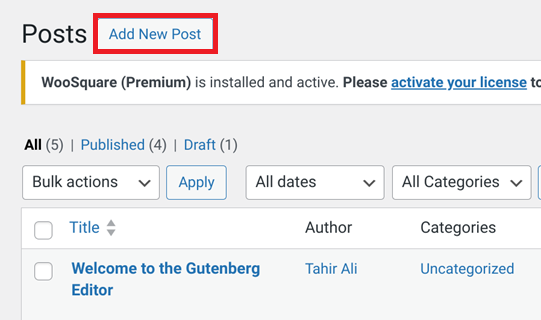
- Upon clicking, the block editor will open in fullscreen mode by default.
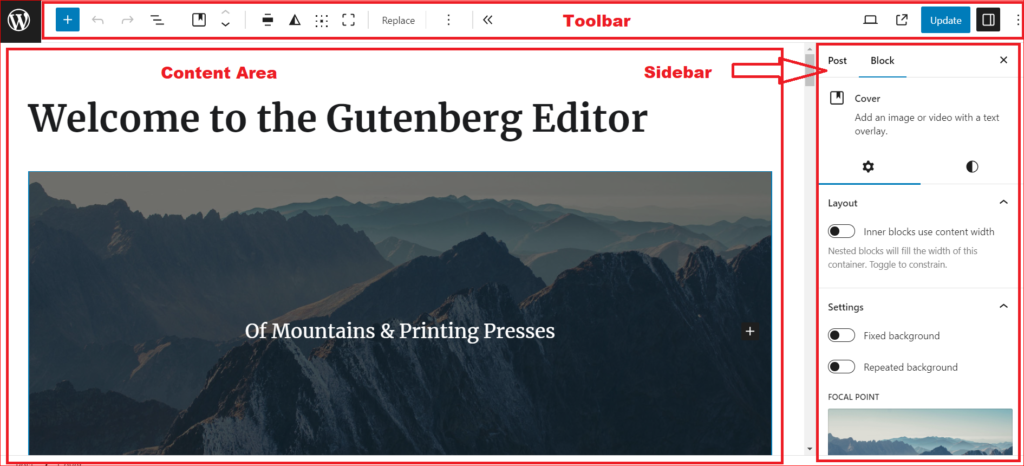
Once inside the WordPress block editor, you’ll notice three main sections:
- The top toolbar offers a range of formatting options and tools to enhance your content.
- The sidebar, which contains post/page settings and block settings for easy customization.
- The content area is where you’ll craft your content using Gutenberg’s intuitive block-based system.
NOTE: If you are interested in creating WordPress block templates, check our detailed guide on how to create WordPress block templates.
To Sum It Up — Get Gutenberg Editor in WordPress
There is no doubt that WordPress Gutenberg Editor offers so many unique features to build stunning posts and pages. So, if you want to get Gutenberg Editor in WordPress, you have two options:
- Upgrade your WordPress to 5.0 or higher.
- Install the Gutenberg plugin.
Whatever option you choose, follow the step-by-step process in the above WordPress Gutenberg editor tutorial to get Gutenberg Editor in WordPress.
Lastly, be sure to check the compatibility of your existing plugins and themes as well as back up your site before making any changes.
Frequently Asked Questions
How do I install Gutenberg on WordPress?
You can install Gutenberg by upgrading your WordPress version to 5.0 or higher, which includes Gutenberg pre-installed, or by installing the Gutenberg plugin from the plugin’s page if you’re using an older version.
How do I know if my Gutenberg is active?
Gutenberg is the default editor if you’re using WordPress version 5.0 or higher. You can also check by navigating to Posts or Pages and creating a new post/page – if it opens in blocks, Gutenberg is active.
How do I enable the Gutenberg editor in WordPress?
For WordPress 5.0 or higher, Gutenberg is already enabled. However, for older versions, you need to install the Gutenberg plugin from the Plugins section of your WordPress dashboard. Also, make sure the Classic is deactivated.
How do I switch to Gutenberg editor in WordPress?
If you already have Classic Editor installed, you can switch to Gutenberg by deactivating it. Then, new posts/pages will open in the Gutenberg editor.
Is WordPress Gutenberg free?
Yes, Gutenberg is free and comes as the default editor in WordPress version 5.0 and above, or as a plugin for older versions.
Do I need to install the Gutenberg plugin?
If you’re using WordPress version 5.0 or higher, you don’t need to install the Gutenberg plugin, as it’s already included. However, installing the Gutenberg plugin is necessary for older versions to access its features.
Is Gutenberg a WordPress plugin?
Gutenberg started as a plugin but became the default editor in WordPress version 5.0 and above.
How do I know if I am in Gutenberg WordPress?
When you create a post or page in WordPress, and it opens in blocks for content editing, you’re in Gutenberg.
What does the Gutenberg plugin do?
The Gutenberg plugin allows for easier content creation in WordPress by introducing a block-based editor, which simplifies content creation and customization with a more visual and modular approach to page design.

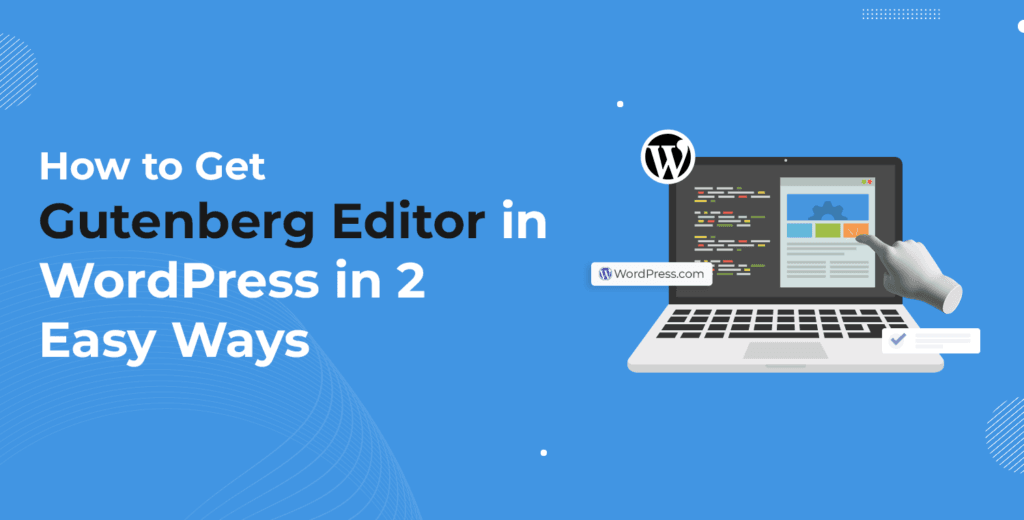
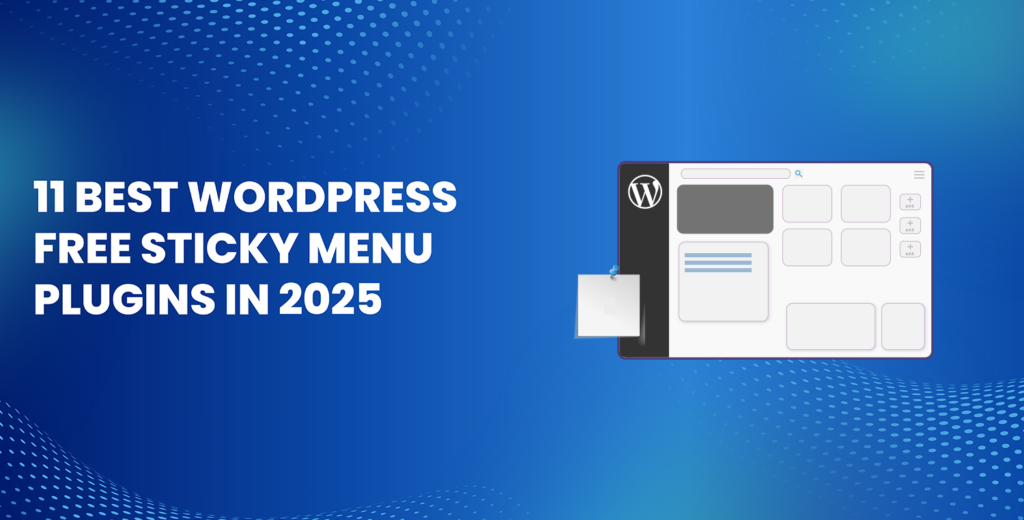
![How to Have 2 Lines of Text in WordPress Header [5 Easy Ways] How to Have 2 Lines of Text in WordPress Header [5 Easy Ways]](https://www.wpdisc.com/wp-content/uploads/2025/02/how-to-have-2-lines-of-text-in-wordpress-header-1024x520.png)
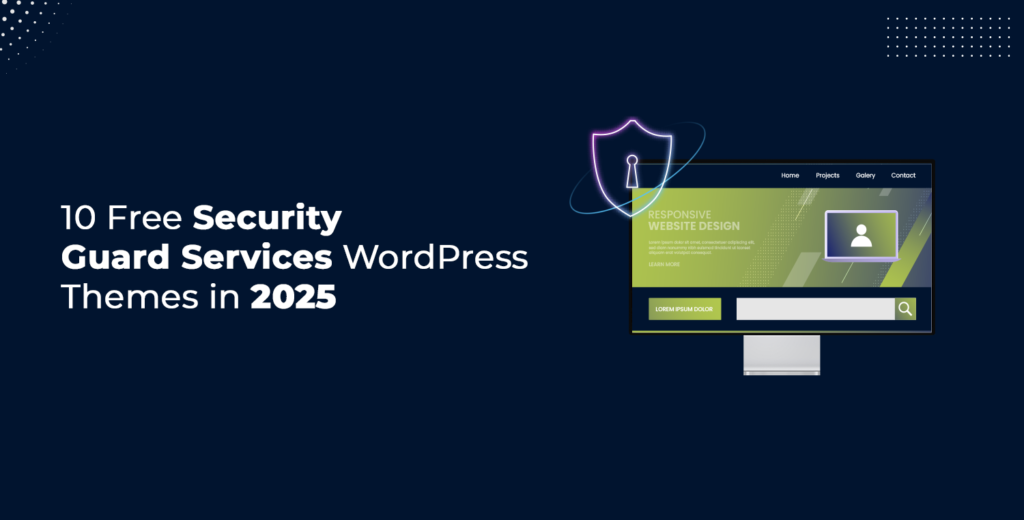
![How to Clone My Website to a Second URL [9 Easy Steps] How to Clone My Website to a Second URL [9 Easy Steps]](https://www.wpdisc.com/wp-content/uploads/2025/01/how-to-clone-my-website-to-a-second-url-1024x520.png)
Leave a Reply